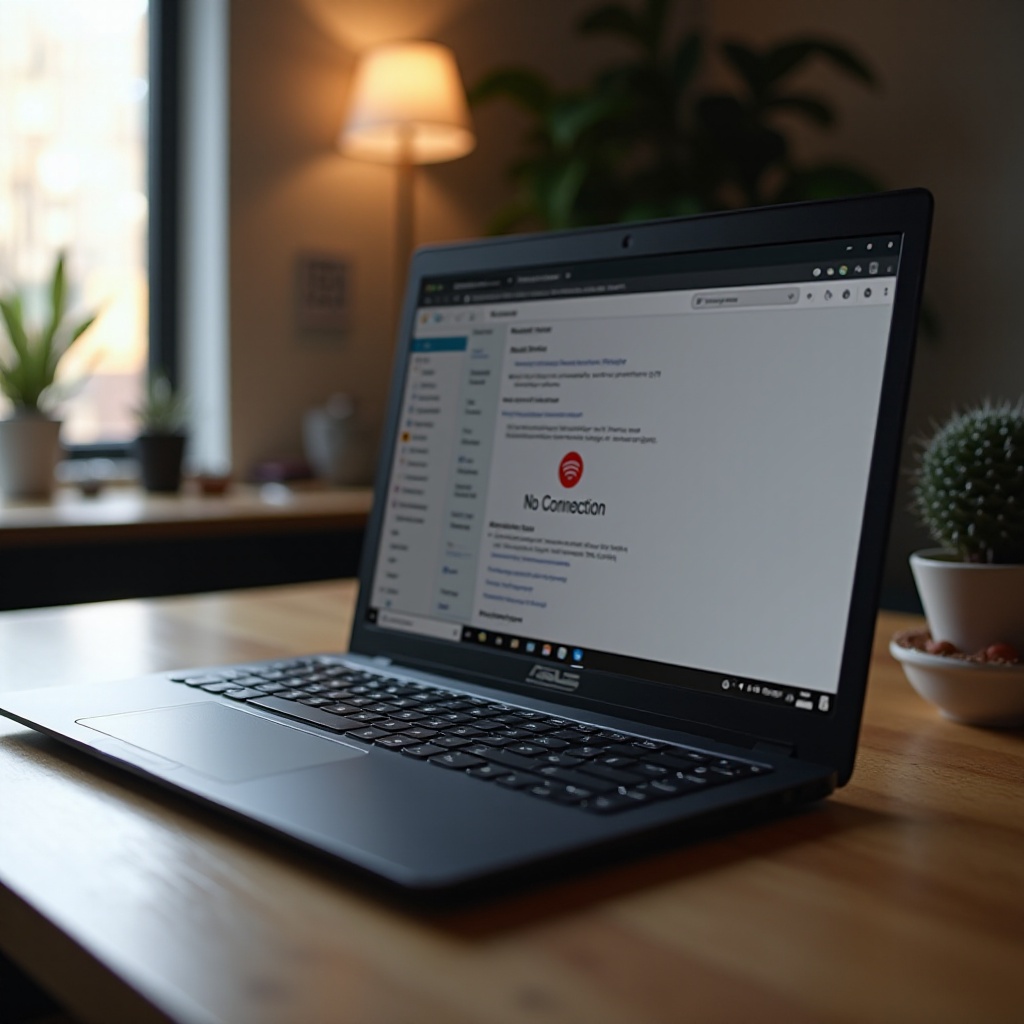Introduction
Many AirPods users occasionally experience issues where their case does not flash white while trying to connect or reset their devices. The flashing white light is a key signal that your AirPods are in pairing mode and ready to establish a connection. When this light doesn’t appear, users may face disconnection troubles or an inability to pair their AirPods to a device. In this guide, we provide essential troubleshooting steps to restore your AirPods to functionality. Whether faced with charging problems, Bluetooth connectivity issues, or internal hardware problems, we will explore common solutions and preventative measures. By understanding these strategies, you can address your connectivity hiccups and prevent future occurrences.

Understanding the Significance of the White Flash
The flashing white light on your AirPods case serves a crucial role as it indicates readiness for Bluetooth pairing. This light should appear when you open your AirPod’s case, signaling that they are available to connect with a nearby device. Without this signal, AirPods may stay disconnected or exhibit unpredictable behavior due to incomplete pairing. Familiarity with this light’s functionality aids in quick diagnosis and resolution of issues.
Reasons for Lack of Flashing White Light
If your AirPods case is not flashing white, understanding potential causes can streamline your troubleshooting efforts and may lead you to a swift solution.
Battery and Charging Problems
Battery issues are often at the root of why an AirPods case fails to flash white. Without sufficient charge, the case can’t perform correctly, and no indicator lights will appear. Ensure both the case and AirPods have adequate power. Additionally, verify that the charging cable and power source function correctly, providing a stable charge.
Transitioning from charging issues, we move to Bluetooth-related concerns, which also play a significant role.
Bluetooth Connection Issues
An existing connection to another device can also block your AirPods case from emitting the white light. This scenario typically occurs if the AirPods already engage with another device, leading to incorrect or outdated Bluetooth profiles causing problems. Ensuring a proper reset of Bluetooth settings can solve this issue.
Internal Hardware Malfunctions
Sometimes, a non-flashing light indicates internal hardware malfunctions. Causes like water damage or physical impact may affect internal circuits. If basic troubleshooting doesn’t resolve the problem, internal hardware issues might be responsible, warranting a deeper inspection.

Initial Troubleshooting Measures
Restoring the white flashing light to your AirPods case can often be straightforward. Implement these steps to trace the problem.
Checking and Charging the AirPods Case
Begin by charging your AirPods case with a reliable cable and power source, ensuring a full battery. If the light still doesn’t flash, reassess the charging components and outlets.
Bridging from this step, resetting the device often proves effective.
Resetting Your AirPods
A reset may convince the case to enter pairing mode. Open the AirPods case, keeping the AirPods inside, and press the setup button on the back until the status light flashes first amber and then white.
Verifying Bluetooth Functionality
Next, ensure that your device’s Bluetooth is active and operational. Remove any older devices from your Bluetooth list that might interfere, and attempt reconnecting your AirPods.

Advanced Troubleshooting Techniques
For more persistent cases where AirPods refuse to flash white, advance your troubleshooting with the following methods.
Updating Firmware and Software
Confirm whether your AirPods’ firmware and device OS are updated. Firmware updates often mend connectivity glitches, including failure to emit the flashing white light.
Transitioning into further measures, resetting device settings can often alleviate more trapped issues.
Resetting All Device Settings
A holistic settings reset may help if updates fail. Though more time-intensive, resetting device settings may clear hidden configurations obstructing Bluetooth connections.
Environmental Concerns and Mitigation
Environmental factors like interfering wireless devices or physical obstructions may also affect connectivity. Mitigate these by ensuring a clear path and minimal electronic congestion between devices.
Preventing Future Issues
To avert future issues with your AirPods case not flashing white, consider these precautionary practices.
Routine Maintenance and Care
Ensure your AirPods and their case stay clean and dry. Regular cleaning with a lint-free cloth protects them from dirt or moisture damage.
Fostering these measures can prevent many connectivity concerns from arising.
Protective Accessories
Using protective accessories, like case covers, can shield against external damage. This protection helps deter internal hardware damage from impacts or drops.
When Professional Help is Needed
If your efforts to resolve your AirPods case issue prove unsuccessful, it may be time to consult Apple Support. Persisting issues beyond superficial interventions can imply serious hardware malfunctions needing professional evaluation.
Conclusion
Troubleshooting your AirPods case non-flashing white light can be straightforward with the proper guidance. By understanding and applying the described basic and advanced solutions, you can revive functionality and ensure a seamless audio experience. Regular upkeep allows AirPods to perform optimally for a more extended period.
Frequently Asked Questions
What should I do if my AirPods case still won’t flash white after troubleshooting?
If troubleshooting doesn’t resolve the issue, contact Apple Support for further diagnosis and potential repairs.
Can environmental factors affect my AirPods connectivity?
Yes, factors like other electronic devices and physical barriers can interfere with Bluetooth connectivity, impacting the flashing light and pairing ability.
How often should I update my AirPods firmware?
Frequently check for updates and keep your AirPods firmware current to ensure optimal performance and resolve connectivity issues.