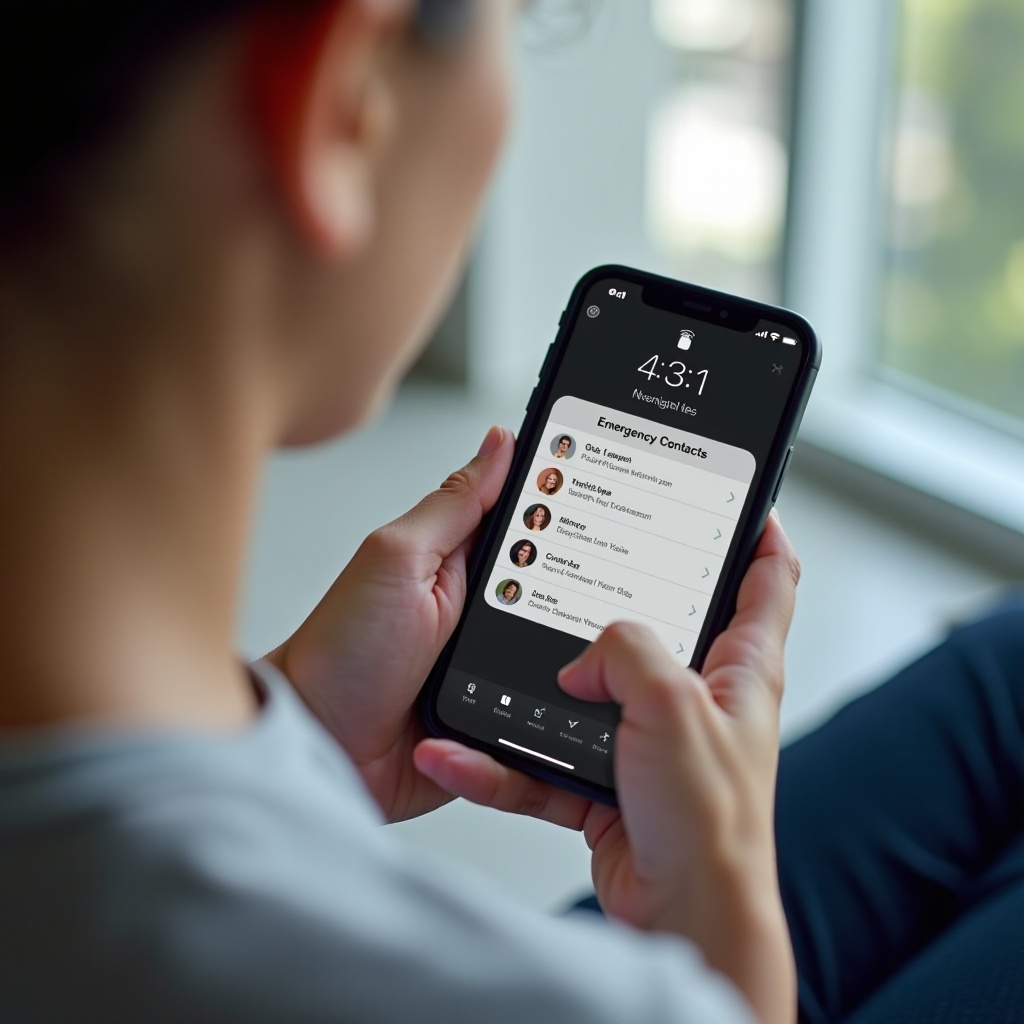Introduction
A MacBook isn’t merely a gadget; it’s an indispensable companion in today’s digital-driven world. Whether you’re crafting presentations at work, enjoying movies at a coffee shop, or browsing during travels, your MacBook accompanies you everywhere. Constant use inevitably leads to unsightly fingerprints on the screen, which can be distractingly noticeable and detract from your display’s pristine clarity. Fortunately, this guide details how to effectively and safely clean those fingerprints away, ensuring your MacBook remains both elegant and fully functional.

Materials You’ll Need
Preparing the right materials before starting the cleaning process safeguards your MacBook screen and ensures a seamless cleaning experience.
- Microfiber Cloth: Essential for its gentle handling and ability to lift dirt and oil without scratching.
- Screen Cleaning Solution: Choose one designed for electronic screens, free from harmful chemicals like ammonia.
- Distilled Water: Safe to use as it lacks minerals that may scratch.
- Compressed Air (optional): Helpful for blowing dust out of screen edges.
Having these materials ready prepares you for an efficient, effective cleaning routine, ensuring your screen’s longevity.

Step-by-Step Cleaning Process
Maintaining your MacBook’s pristine screen condition can be straightforward. Follow this simple process for a clear, fingerprint-free display.
Power Down Your MacBook
Begin by turning off your MacBook and disconnecting it from power sources. This prevents any accidental actions during cleaning and makes smudges more visible, facilitating an uninterrupted cleaning process.
Apply Cleaning Solution to Microfiber Cloth
To avoid moisture seepage, never apply cleaning solution directly onto the screen:
- Lightly moisten a microfiber cloth corner with the cleaning solution or distilled water.
- Ensure the cloth is merely damp, not wet, to protect against any potential damage.
By dampening the cloth correctly, you help secure your MacBook against damage and set the stage for effective cleaning.
Gently Wipe the Screen
Ready your cloth and begin removing those pesky fingerprints:
- Start at the top, using a gentle circular motion.
- Move slowly downwards, maintaining even, light pressure.
- Focus on fingerprint-heavy areas.
- Use a dry cloth section to buff out any streaks left behind.
This gentle method helps restore your MacBook’s screen to its original spotless condition.
Preventative Measures
Post-cleaning, a few preventative steps can reduce the frequency and need for subsequent cleanings.
Avoid Touching the Screen
Being mindful of contact with your screen helps minimize fingerprints:
- Hold the MacBook by its edges, sidestepping direct screen contact.
- Keep a microfiber cloth handy for light daily dusting.
Changing these small habits contributes to prolonged screen clarity, making maintenance significantly easier.
Use a Screen Protector
A quality screen protector serves as yet another defense against fingerprints and scratches:
- Ensure it doesn’t compromise your display’s view.
- Relatively affordable, it provides long-term screen protection.
Integrating these practices into your routine can maintain your MacBook’s aesthetic appeal with minimal effort.
Common Mistakes to Avoid
Awareness of common pitfalls is crucial to effective screen care. Here are some mistakes to steer clear of:
- Using Paper Towels: They can leave scratches and lint. Stick to microfiber.
- Spraying Cleaner Directly: Always apply on the cloth to avert moisture intrusion.
- Applying Excessive Pressure: Gentle motions prevent damage, achieving superior results.
By avoiding these missteps, you safeguard your device’s screen for prolonged use.
Additional Tips for Maintaining a Clean Screen
Sustaining your MacBook screen’s clarity involves regular, minor maintenance:
- Regularly wipe with a soft cloth to prevent dirt and oil resin.
- Develop a habit of hand-washing before MacBook use, lowering oil transfers.
Such habits can effortlessly maintain a cleaner screen between thorough cleanings.

Conclusion
A spotless MacBook screen not only amplifies aesthetics but also functionality. By adhering to our outlined techniques and tips, maintaining your display’s clarity becomes a manageable, low-risk task, delivering the valued outcome with lasting pristine aesthetics and functionality.
Frequently Asked Questions
Can I use regular glass cleaner on my MacBook screen?
No, regular glass cleaners can contain harsh chemicals like ammonia that could damage the screen. Use a solution made for electronics instead.
How often should I clean my MacBook screen?
It’s advisable to clean your screen whenever you notice fingerprints or smudges. Regular light cleanings can help maintain clarity.
What should I do if there’s a stubborn stain on the screen?
For stubborn stains, reapply a small amount of your cleaning solution to the microfiber cloth and gently rub the area in circular motions until it lifts. Repeat if necessary, always ensuring not to use excessive pressure.