Introduction
When half of your iPhone screen becomes unresponsive, it can significantly disrupt your daily routine, making it hard to use apps, type messages, or enjoy content. Fortunately, there are several solutions to address this frustrating issue, many of which you can attempt at home without needing professional repair. In this comprehensive guide, we’ll examine the common causes and offer practical solutions to fix and prevent screen problems on your iPhone.
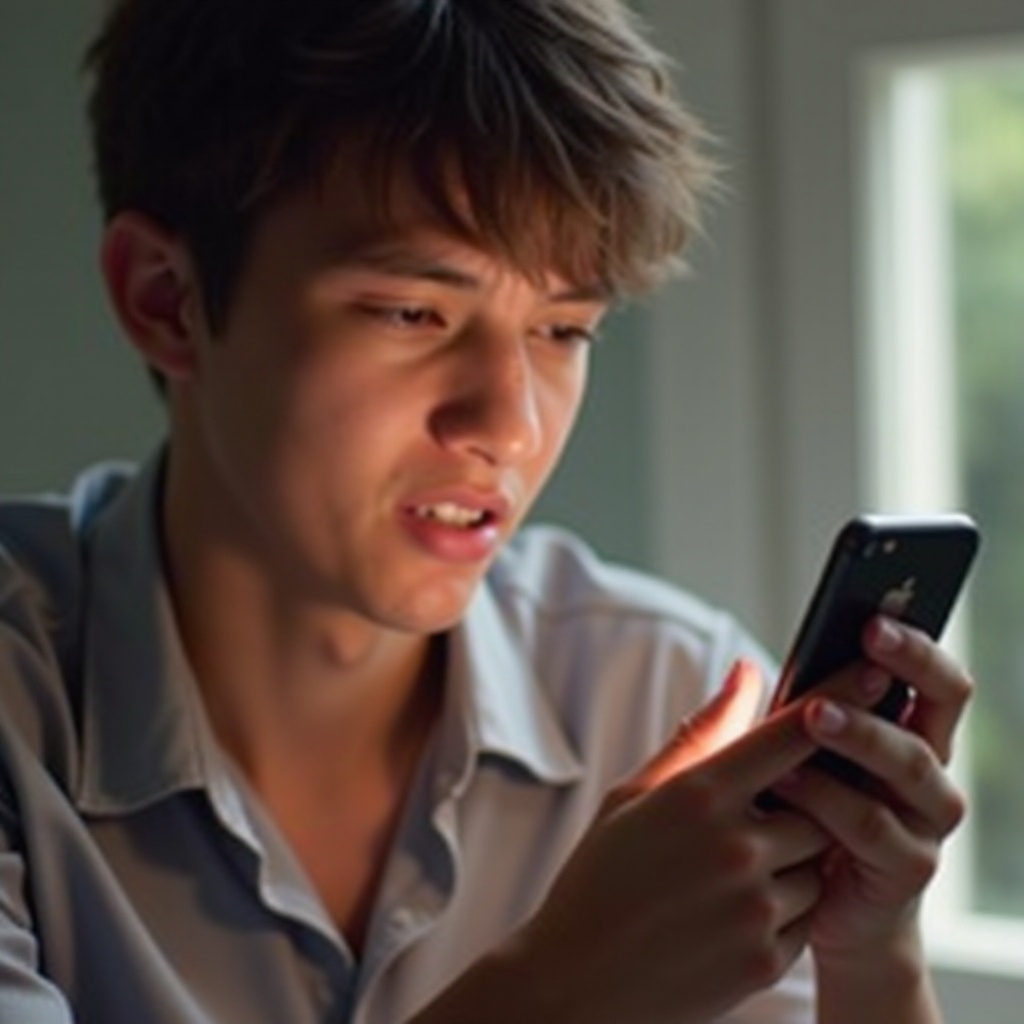
Understanding the Half-Screen Problem
The iPhone’s screen is designed for durability and responsiveness, yet issues can occur due to technological limitations and potential defects. If half of your screen doesn’t work, it could result from either software glitches or hardware malfunctions. Software issues might be temporary, often caused by bugs from app installations or system updates. Conversely, hardware problems might involve physical damage or manufacturing defects. Correctly identifying whether your issue is software or hardware-related is crucial for effective troubleshooting.
Diagnosing the Issue
Before implementing solutions, an accurate diagnosis of whether the issue is software-based or hardware-based is vital.
Software-Related Causes
-
Recent Updates: If the problem started after a recent iOS update, bugs might be the cause. Reverting to a previous version might resolve the issue.
-
App Conflicts: Certain apps may interfere with the touchscreen, creating partial responsiveness. Testing in Safe Mode can reveal if third-party apps are responsible.
-
System Lag: Excessive active apps can slow the device, causing screen responsiveness issues.
Hardware Considerations
-
Physical Damage: Screen problems may arise from drops or liquid exposure. Visually inspect your device for damage.
-
Touch Controller Defects: Faults in the screen’s internal connections might lead to unresponsive areas.
-
Display Damage: Cracks or damage can result from impacts or pressure points.

Basic Troubleshooting Steps
Following your initial assessment, start with basic troubleshooting to possibly resolve the issue without advanced interventions.
Restarting Your iPhone
-
Soft Reset: Quickly press and release the volume up, then the volume down button, and hold the side button until the Apple logo appears.
-
Hard Reset: A forceful restart might correct temporary software glitches impacting the display. Refer to your specific model’s method.
Checking for Updates
-
Software Updates: Go to Settings > General > Software Update to find updates. Updates often contain bug fixes for display issues.
-
App Updates: Ensure all apps are up-to-date from the App Store, as outdated apps may lead to screen conflicts.
Advanced Solutions for Software Issues
If basic troubleshooting doesn’t alleviate the problem, consider these advanced methods for addressing software-related issues.
Resetting Settings
-
Back Up First: Always back up your data before making significant changes.
-
Reset All Settings: Go to Settings > General > Reset > Reset All Settings. This action won’t delete your data but will undo altered settings.
Using Recovery Mode
-
Connect to iTunes/Finder: Use a computer to activate recovery mode by connecting your iPhone and following specific instructions for your model.
-
Restore iPhone: In recovery mode, choose ‘Restore’ to install a fresh iOS, addressing potential software corruption.

Seeking Professional Help for Hardware Problems
If the issue persists after all software solutions, evaluate the hardware aspects.
Consulting Apple Support
-
Official Support: Contact Apple Support to ascertain if the issue is hardware-related and explore further solutions.
-
Genius Bar Appointment: Schedule an appointment at an Apple Store for direct assistance.
Repair Options
-
Apple Repairs: Opt for official repairs, especially if your device is under warranty.
-
Authorized Service Providers: Consider third-party repairs only from authorized providers to avoid voiding your warranty.
Preventive Measures for Screen Issues
Prevent future screen problems through careful maintenance and preventive practices.
Regular Maintenance
-
Keep Software Updated: Regular updates prevent software-related screen issues.
-
Manage App Usage: Limit background activity and conflicting apps to maintain performance.
Protective Accessories
-
Screen Protector: Use a quality screen protector against scratches and cracks.
-
Sturdy Case: A robust case cushions your phone from accidental drops and impacts.
Conclusion
Addressing a half-working iPhone screen can be straightforward with accurate diagnosis. Beginning with basic checks and proceeding to advanced solutions provides a structured approach to troubleshooting. Implementing preventive measures will ensure your iPhone’s screen remains in prime condition, maintaining the device’s reliability.
Frequently Asked Questions
What should I do if my iPhone’s screen is not responding to touch?
Begin by restarting your device and checking for any available updates. If these steps fail, consider resetting settings or consulting support for guidance.
How can I back up my iPhone before performing a factory reset?
Use iCloud by going to Settings > [Your Name] > iCloud > iCloud Backup and tapping ‘Back Up Now.’ Alternatively, use iTunes or Finder for a complete backup on your computer.
Are third-party screen repair services reliable?
Only use authorized third-party services when considering non-Apple repairs to ensure warranty protection and quality service. Be cautious with non-authorized services to avoid potential risks.


