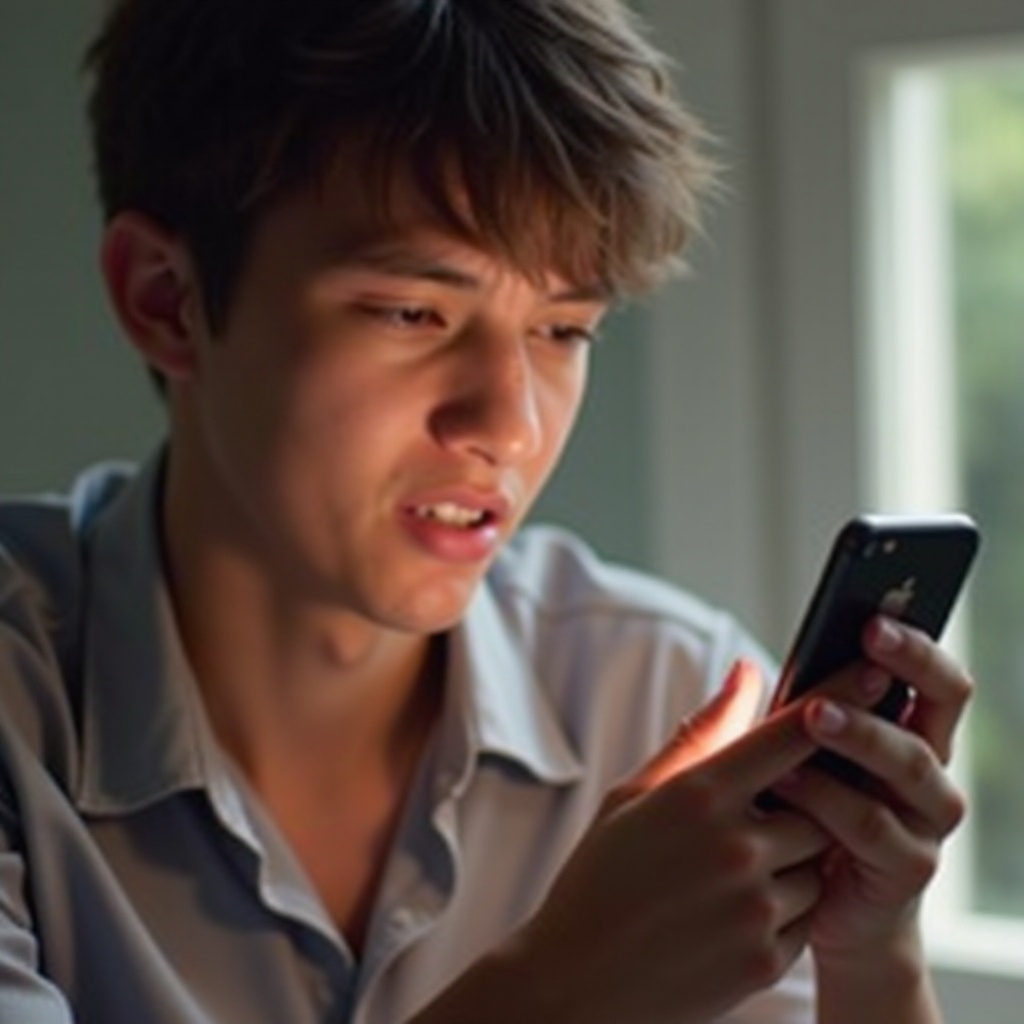Introduction
Encountering the dreaded green screen of death on your MacBook Pro can be both perplexing and frustrating. This issue interrupts your workflow and can potentially signal deeper problems within your device. Thus, understanding what triggers this error is crucial for effective troubleshooting. In this blog, we’ll explore the nuances behind this problem, provide a step-by-step guide for resolution, and share preventive measures to keep your MacBook Pro running smoothly. Let’s delve into solving this mystery and ensuring your machine remains reliable.

Understanding the Green Screen of Death
The green screen of death on a MacBook Pro is a rare but disruptive anomaly. Typically, this presents itself as the screen freezing with a green hue, completely hindering computer use. This acts as an alert that something is malfunctioning within the system. As it often appears unexpectedly, resolving the issue without proper knowledge can be challenging. Grasping the nature of this problem is key to timely rectification, providing insights into potential issues and clues for remedial steps necessary to restore functionality.

Common Causes of the Green Screen Issue
Various factors can contribute to the green screen of death. Identifying these factors is crucial to addressing them effectively.
Hardware Malfunctions
Faulty hardware components, such as issues with the RAM, motherboard, or other internal parts, might cause system instability, leading to you seeing the green screen.
Software Glitches
Corrupted software files or improper installations can cause conflicts within the system, potentially triggering a green screen scenario.
Graphics Card Problems
The graphics card is pivotal in rendering your computer’s visual output. Malfunctioning graphics cards or incompatible drivers can lead to a green screen, highlighting issues in displaying outputs accurately.
Outdated macOS Versions
Operating with an outdated macOS version might contribute to system errors. Incompatibilities with newer applications or processes could lead to the green screen of death.
Understanding these causes helps in forming a targeted troubleshooting plan. Next, let’s outline a step-by-step guide for resolving this issue effectively.
Step-by-Step Troubleshooting Guide
When you encounter the green screen of death, consider following these troubleshooting steps:
- Performing a Safe Boot
-
Restart your MacBook Pro while holding down the ‘Shift’ key. This action initiates a safe boot, which helps identify whether the issue stems from third-party software.
-
Updating macOS and Drivers
-
Ensure your system has the latest updates. Navigate to ‘System Preferences’ and select ‘Software Update’ to check for new versions of macOS and drivers. Updates can often resolve compatibility issues causing the error.
-
Resetting NVRAM and SMC
-
Non-Volatile Random-Access Memory (NVRAM) and System Management Controller (SMC) reset might rectify hardware settings problems. Hold ‘Command + Option + P + R’ at startup for NVRAM reset, and follow Apple’s instructions for SMC reset.
-
Using Disk Utility for Repairs
- Disk Utility can diagnose and repair disk issues. Boot your MacBook Pro in recovery mode by pressing ‘Command + R’ and select ‘Disk Utility’ to start a repair process that might fix filesystem errors leading to the green screen.
If these steps don’t resolve the problem, seeking professional help might be the most effective course of action.
Seeking Professional Help
In cases where basic troubleshooting doesn’t resolve the green screen issue, contacting Apple Support or visiting an authorized repair center is advised. Professionals can offer advanced diagnostics to identify deeper hardware or software problems. They have specialized tools and expertise to tackle complex issues effectively, ensuring your device receives the necessary attention for a full recovery if basic measures fail.
Preventive Measures for Avoiding Future Issues
Preventing the green screen of death involves routine care and proactive measures.
Regular System Updates
Keep your macOS and its applications up-to-date to avoid compatibility issues that might cause system errors like the green screen. Enable automatic updates to minimize the risk of oversight.
Maintaining Adequate Power Supply
Ensure your MacBook is consistently connected to a stable power source during use and charging to prevent sudden shutdowns that might affect performance and lead to screen anomalies.
Monitoring System Performance
Regularly check your MacBook’s performance using built-in tools or third-party applications. Keeping track of system health can help identify potential issues before they lead to significant problems like the green screen.
By incorporating these preventive measures, you assist in maintaining a smoothly running machine, reducing the likelihood of encountering the green screen.

Conclusion
The MacBook Pro green screen of death is an unwelcome sight; however, understanding its causes and appropriate solutions can transform frustration into resolution. Equipped with the knowledge from this guide, users can effectively address the green screen and prevent its recurrence. This serves as a reminder of the importance of regular maintenance and system care, ensuring dependable performance from your trusted device.
Frequently Asked Questions
What is the first step in fixing the green screen issue on my MacBook Pro?
The first step is performing a safe boot. Restart your MacBook Pro while holding down the ‘Shift’ key to eliminate third-party software conflicts.
Can software updates resolve the green screen problem?
Yes, updating your macOS and drivers can resolve compatibility issues, potentially addressing the root cause of the green screen problem.
How can I prevent my MacBook Pro from developing screen issues in the future?
Regular system updates, maintaining a stable power supply, and monitoring system performance can help prevent screen issues and maintain device health over time.