Introduction
The Pixel 8a represents Google’s ambition to deliver a seamless technological experience through cutting-edge design. However, even the most advanced devices can encounter issues, disrupting daily tasks. A common concern for users is the Pixel 8a fingerprint sensor not working. This inconvenience turns a convenient biometric feature into a source of frustration. Luckily, there are strategies to rectify this problem. This guide will explore a range of straightforward solutions and more complex troubleshooting methods to restore your sensor’s full functionality, enhance its performance, and help decide when professional intervention is necessary.

Identifying Frequent Fingerprint Sensor Issues
Understanding common fingerprint sensor problems is essential to effective troubleshooting. Often, issues originate from a dirty sensor, causing misreads or failure in detecting fingerprints reliably. Software glitches or recent updates might also affect the sensor’s accuracy. By pinpointing whether a hardware or software issue—or even user error—is to blame, users can better focus their troubleshooting efforts. This procedural identification is crucial as we progress into solving these challenges with tailored solutions.

Initial Quick Fixes
With a clearer understanding of potential problems, tackling straightforward fixes can often resolve sensor issues efficiently without more intense interference.
Cleaning the Sensor Surface
- Take a soft, lint-free cloth and gently wipe any dirt or grease on the fingerprint sensor.
- Confirm that the sensor area is devoid of any debris or protective covers.
Restarting Your Device
- Hold down the power button until a menu appears.
- Tap on ‘Restart’ and let the device reboot.
- Once rebooted, verify if the fingerprint sensor operates correctly.
Verifying Software Updates
- Access the ‘Settings’ on your device.
- Navigate to ‘System’ then proceed to ‘System update.
- Follow prompts to install any available updates and check if they resolve the issue.
Advanced Troubleshooting Approaches
If initial solutions fall short, advanced troubleshooting might be needed to address deeper issues with your Pixel 8a fingerprint sensor.
Re-enrolling Fingerprints
- Open ‘Settings,’ then go to ‘Security’ followed by ‘Fingerprint.
- Delete all saved fingerprints.
- Carefully re-enroll fingerprints, ensuring proper alignment and pressure.
Operating in Safe Mode
- Press and hold the power button.
- Tap and hold ‘Power off,’ then select ‘OK’ to enter Safe Mode.
- Assess if the fingerprint sensor operates normally without interference from third-party apps.
- Restart to exit Safe Mode.
Executing a Factory Reset
- Make sure all vital data is backed up to avoid loss.
- Open ‘Settings,’ tap on ‘System,’ and select ‘Reset options.
- Choose ‘Erase all data (factory reset)’ and follow the instructions.
- Test the sensor after the reset to check functionality.
Recognizing the Need for Expert Help
Persistent problems despite following these self-help techniques could indicate deeper hardware issues. Reaching out for professional support becomes crucial at this stage. Google Support can provide assistance, particularly if your device is under warranty. Alternatively, visiting authorized repair centers can offer expert analyses and solutions to persistent hardware issues.
Enhancing Fingerprint Sensor Functionality
Even after resolving sensor issues, continual maintenance ensures its optimal function and longevity.
Guidelines for Accurate Usage
- Ensure the sensor remains clean and dry at all times.
- Use your preferred finger consistently for increased accuracy.
- Regularly update your device to benefit from software enhancements.
Evaluating Cases and Screen Protectors
- Avoid cases that may inadvertently cover or disrupt the fingerprint sensor.
- Select screen protectors specifically designed for Pixel 8a compatibility.
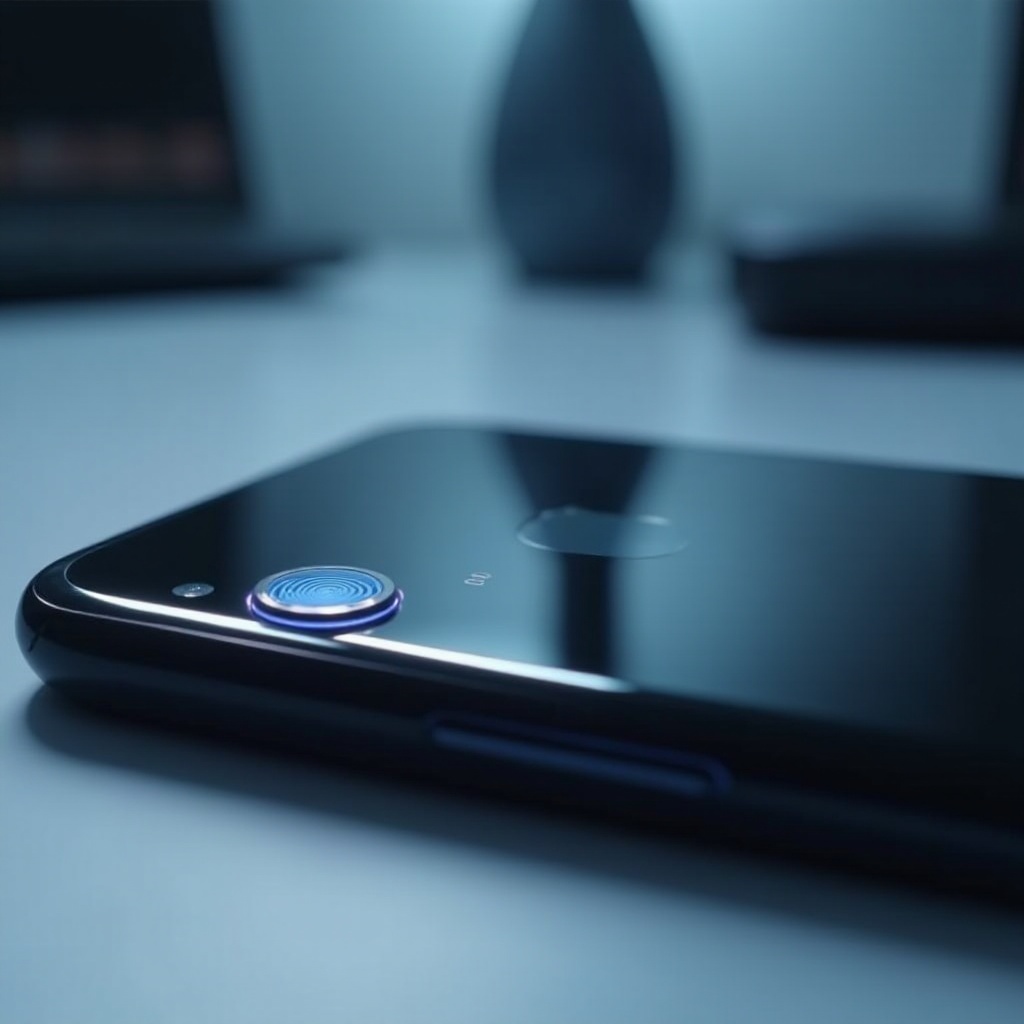
Conclusion
Maintaining optimal performance for your Pixel 8a fingerprint sensor involves proactive troubleshooting and regular upkeep. By implementing a range of solutions—from quick fixes to advanced troubleshooting—users can navigate common issues and extend their device’s lifespan. Knowing when to seek professional aid further supports device longevity. With proper care, your Pixel 8a can continue to deliver a reliable and seamless biometric experience long into the future.
Frequently Asked Questions
Why does my Pixel 8a fingerprint sensor fail sometimes?
Frequent failures can stem from unclean sensors, incomplete fingerprint enrollment, or software issues. Double-check these areas first for improvement.
Can a screen protector affect the sensor’s performance?
Yes, an incompatible screen protector can hinder the sensor’s sensitivity. Opt for ones specifically made for Pixel devices.
How do I contact Google support for hardware issues?
Visit the Google Support website or use the support app on your Pixel 8a for immediate help with hardware concerns.


