Introduction
A blurry phone screen can be exasperating, affecting both everyday tasks and enjoyment. Clear displays are vital for productivity and entertainment, so addressing this problem quickly is essential. This guide will explore the causes of a blurry phone screen and provide solutions, ranging from simple fixes to advanced troubleshooting. We will also cover preventive measures to maintain optimal screen clarity. Let’s begin by identifying what might be causing your phone screen to blur.

Understanding the Causes of a Blurry Phone Screen
A blurry phone screen can have various origins, from minor issues to significant concerns. Common causes include:
- Dirt and fingerprints: Accumulated grime, oils from hands, and smudges can reduce screen clarity.
- Display settings: Incorrect brightness and contrast settings might make the screen appear blurry.
- Software glitches: Bugs or software errors can affect display functionality.
- Physical damage: Cracks, scratches, or water damage can impair screen visibility.
- Hardware issues: Malfunctioning screen or internal components can lead to display problems.
By identifying the root cause, you can decide on the best approach to fix the blurry screen. Often, at-home solutions suffice, but professional assistance may sometimes be necessary. Let’s look at some immediate remedies you can try.

Immediate Fixes to Try at Home
Cleaning the Phone Screen
A dirty screen is one of the easiest problems to fix. Follow these steps to clean your phone screen effectively:
- Turn off your phone: This prevents accidental taps and swipes.
- Use a microfiber cloth: Avoid using abrasive materials that could scratch the screen.
- Apply isopropyl alcohol: Dampen the cloth with a 70% isopropyl alcohol solution to remove stubborn residues.
- Wipe gently: Clean the screen in small circular motions.
Adjusting Display Settings
Display settings can sometimes cause blurriness. Adjust them as follows:
- Open Settings: Navigate to the Display settings on your phone.
- Adjust Brightness and Contrast: Ensure these settings are at optimal levels.
- Check Screen Resolution: Higher resolutions provide sharper images.
- Enable Adaptive Display: This feature adjusts the screen based on ambient lighting.
Restarting Your Device
A simple restart can often resolve minor software glitches. Here’s how:
- Press and Hold: Use the power button until the restart option appears.
- Select Restart: Confirm the selection to reboot your phone.
If these immediate fixes don’t work, advanced troubleshooting might be necessary.
Advanced Troubleshooting Steps
Running Diagnostic Tools
Most smartphones have built-in diagnostic tools. Here’s how to use them:
- Access Diagnostics: Go to the settings menu and look for options like ‘Device Maintenance’ or ‘Diagnostics.
- Run Tests: Execute tests on display and touchscreen responsiveness.
- Analyze Results: Follow any recommendations or solutions provided by the tool.
Reverting to Factory Settings
If software issues persist, a factory reset might be necessary. This will erase all data, so back up important information first.
- Back Up Data: Use cloud storage or a computer to save important files.
- Factory Reset: Navigate to Settings > System > Reset options > Erase all data (factory reset).
- Confirm Reset: Follow the on-screen prompts to complete the process.
Seeking Professional Repair Services
For hardware issues, professional help is often the best solution. Here are the steps:
- Find a Trusted Technician: Look for authorized service centers or reputable repair shops.
- Get an Estimate: Understand the cost and time required for repairs.
- Authorize Repairs: Proceed with the repair once you are comfortable with the estimate.
Professional technicians can diagnose and fix hardware issues that regular users might not be equipped to handle.
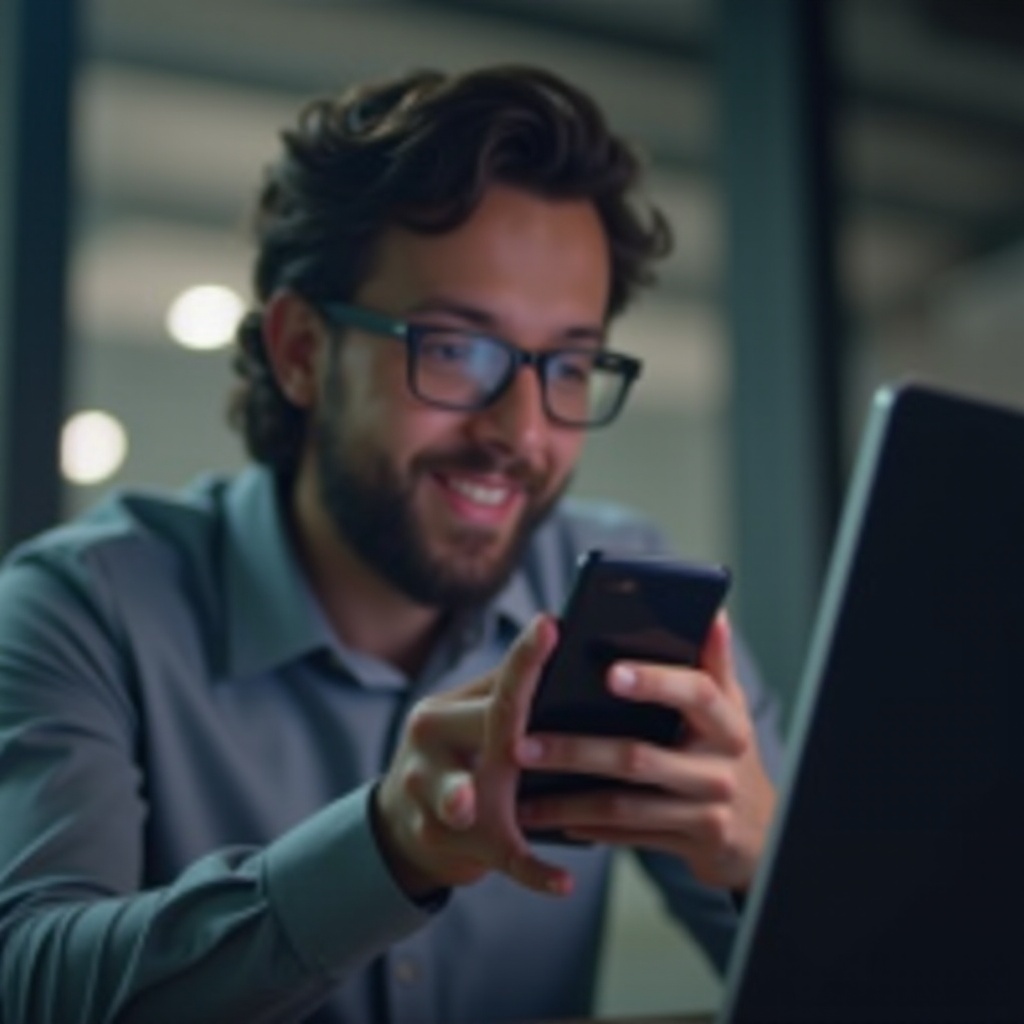
Preventative Tips to Avoid a Blurry Screen
Regular maintenance and care are key to keeping your phone screen clear. Here are some preventative measures:
Using Screen Protectors
Screen protectors offer a barrier against scratches and smudges. Options include:
- Tempered Glass: Strong protection and easy to apply.
- Plastic Film: A less durable but cheaper alternative.
Regular Maintenance
Maintaining screen clarity is simple:
- Clean Regularly: Use a microfiber cloth weekly.
- Software Updates: Keep your phone’s software up-to-date to avoid bugs that might affect the screen.
Avoiding Environmental Hazards
Protect your phone from harmful environments:
- Avoid Water and Humidity: Keep your phone dry and away from moist areas.
- Handle with Care: Use a sturdy case to protect against drops and impacts.
Incorporating these habits can help keep your phone screen clear and functional for longer.
Conclusion
A blurry phone screen doesn’t have to be a persistent issue. With the steps outlined in this guide, you can identify the cause, apply immediate fixes, and undertake advanced troubleshooting if needed. Regular maintenance and preventative care will help keep your screen in pristine condition. For unresolved hardware issues, seeking professional repair services is the best course of action.
Frequently Asked Questions
Why is my phone screen still blurry after cleaning?
If your phone screen remains blurry after thorough cleaning, the issue could be related to incorrect display settings, software problems, or hardware damage. Running diagnostic tools or seeking professional help might be necessary.
Can a blurry screen be caused by a virus?
Yes, malicious software or viruses can impact your phone’s operating system, potentially causing display issues. Ensure your phone’s security software is up-to-date and scan for any possible threats.
How much does it cost to repair a blurry phone screen?
The cost of repairing a blurry phone screen varies depending on the issue. Minor repairs or screen replacements typically range from $50 to $200, while more extensive internal repairs might cost more. Always get a detailed estimate before proceeding with repairs.


