Introduction
Efficient storage management is not just a convenience but a necessity for your Mac’s optimal performance and longevity. A filled-up disk hampers speed, causes apps to freeze, and can lead to critical failures. Knowing how to optimize storage on your Mac enables better performance and prevents these issues. This comprehensive guide offers actionable strategies to manage your Mac storage with ease. Explore how to leverage in-built tools and innovative storage solutions effectively.

Understanding Your Mac’s Storage
Before embarking on the path of optimization, understanding how your Mac’s storage functions is crucial. MacBooks and iMacs come with SSDs that are quick but typically offer less storage compared to the older HDDs. The operating system, applications, and your personal files contribute to storage usage. Regular checks and maintenance are necessary to keep your Mac efficient. Use ‘About This Mac’ to examine what categories consume your storage space and make informed decisions on what needs to be addressed.

Using Built-in macOS Tools
Apple equips its macOS with exceptional tools that play a vital role in managing your storage efficiently. These tools are your Mac’s first line of defense in optimizing available space.
Accessing Storage Management
Getting into storage management is uncomplicated. Click the Apple icon at the top-left of the screen, hit ‘About This Mac,’ then choose ‘Storage.’ Here you get a detailed view of storage usage, making it clear where optimization can take place.
Optimizing System Storage
In the storage management interface, discover the ‘Manage’ button which presents personalized recommendations. Options to remove unused files, automatically empty the trash, and more are available. Following these steps can free up storage without much manual effort and significantly enhance your device’s storage capacity.
Identifying and Removing Large Files
Built-in tools are excellent, but diving deeper into the specific files and apps hogging your storage can provide additional benefits.
Finding Large Files
Locate and eliminate large files by sorting through them efficiently. Open Finder, select ‘All My Files,’ and arrange items by size. This will help identify bulky and unnecessary files that can either be deleted or moved.
Removing Unnecessary Applications
Applications tend to take up significant space. Regularly review the applications folder and uninstall those that are no longer necessary. Dragging applications to the Trash and ensuring the Trash is emptied can help reclaim substantial space. Ensure that you remove only those apps you are certain you won’t need.
Optimization Through Cloud Solutions
Cloud storage offers a contemporary and effective method for balancing local storage capacity, reducing reliance on on-device storage.
Setting Up iCloud Storage
Apple’s iCloud is a fantastic way to bolster storage capabilities. Enable iCloud Drive in your settings to store documents, photos, and more in the cloud while reducing the load on your local drive. Manage how content is stored in iCloud settings for optimized results.
Exploring Third-Party Cloud Options
Should iCloud not suffice, consider alternatives like Google Drive, Dropbox, or OneDrive. These services provide robust options for online storage and backup, easing the burden on your Mac’s internal resources.
Managing Media and Photos
Photos and media, given their size, can quickly consume storage. Effective management of these files is necessary to maintain a balanced storage system.
Optimizing the Photos Library
Utilizing the ‘Optimize Mac Storage’ feature in Photos > Preferences > iCloud is an effective strategy to manage space. This stores only thumbnails of photos and videos on your Mac, while full-resolution versions are safely kept in iCloud.
Streaming vs Downloading Media
Opt for streaming services for music and video consumption rather than downloading. Platforms like Apple Music, Spotify, and Netflix offer vast libraries that you can enjoy without storing them on your device permanently.
Clearing Cache and Temporary Files
Cache and temporary files quietly accumulate over time, consuming precious storage. Addressing these files frees up space you didn’t realize was being taken up.
Deleting Browser Cache
Periodically clearing your browser cache in browsers like Safari or Chrome helps. In Safari, navigate to Preferences > Advanced > Show Develop Menu, then clear history and empty caches.
Clearing Application Cache
To remove application caches and temporary files, utilize macOS utilities or third-party options like CleanMyMac. These tools help ensure your device remains optimized for peak performance.
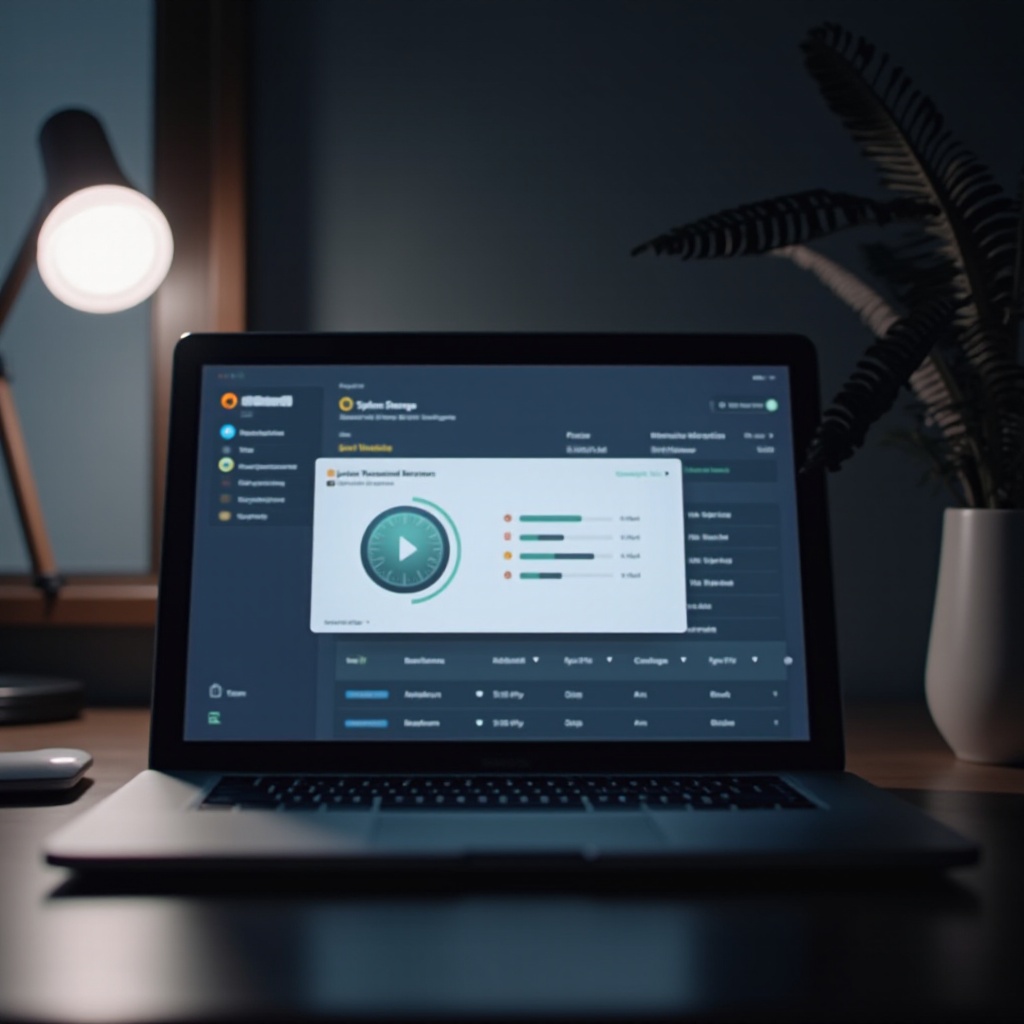
Utilizing External Storage Options
External storage provides an excellent way to offload data and maintain system efficiency without sacrificing access to essential files.
Selecting an External Drive
Investing in a reliable external drive supports the storage of backups or large files. Choose between SSDs for speed or HDDs for larger storage capacities, depending on your specific needs.
Archiving Old Files
Older files that are not accessed frequently can be archived on an external drive. This method frees up space for newer, more active files.
Conclusion
Efficient storage management on your Mac is a continuous chore of assessing, deleting, and organizing your data. By using available tools and strategies optimally, you ensure that your device remains in superb operational condition. Incorporating cloud services, smartly managing media, and performing regular clear-outs results in a Mac that operates smoothly and efficiently, free from the fetters of storage woes.
Frequently Asked Questions
How do I check my Mac storage capacity?
Access ‘About This Mac’ from the Apple menu, then click ‘Storage’ for a detailed overview of your disk usage.
What is the best way to back up my Mac?
Utilize Time Machine for automatic backups, or consider cloud options like iCloud or external drives for additional backup flexibility.
How often should I clean up my Mac storage?
Perform regular clean-ups monthly, but adjust based on usage pattern. Prompt actions keep your device efficient and responsive.


