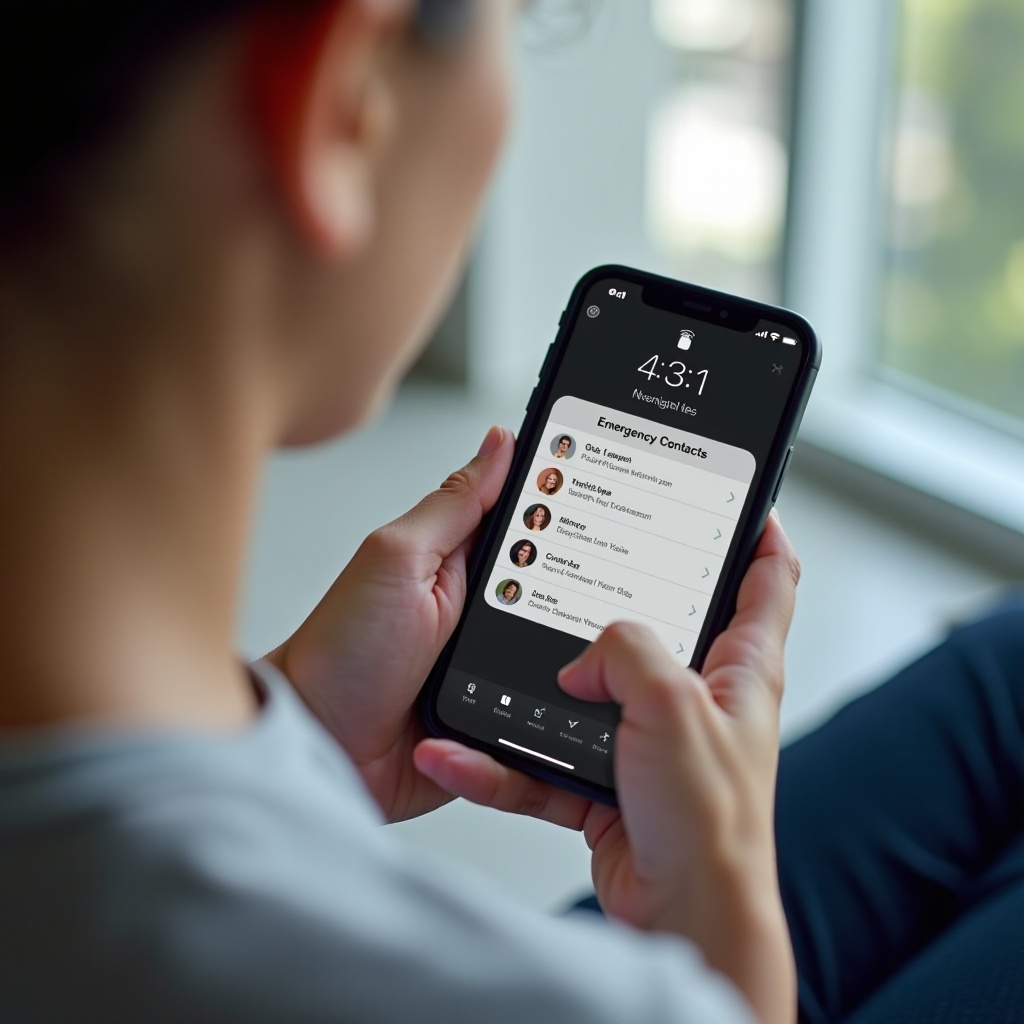Introduction
In today’s fast-paced digital world, efficiently managing your computer’s performance is essential. Restarting your computer quickly, especially during high-demand tasks or when troubleshooting, can significantly impact your workflow. Mastering keyboard shortcuts for this purpose not only saves time but also boosts productivity. This comprehensive guide delves into the ins and outs of using shortcuts to restart your computer more effectively. We’ll cover default settings, custom shortcut creation, and resolving common issues, providing you with the tools needed for a smooth computing experience on both Windows and Mac systems. Let’s explore how restart shortcuts can revolutionize your daily routine.

Understanding the Importance of Shortcuts
Keyboard shortcuts transform the way we interact with computers by offering a quicker route to execute commands. They streamline tasks, cut down on the dependence on pointing devices like a mouse, and play a crucial role in enhancing productivity. When it comes to restarting your computer, shortcuts eliminate the usual multistep process, making it a perfect solution for saving time and effort. Moreover, for users with mobility limitations, keyboard shortcuts offer improved accessibility. Incorporating these shortcuts into your routine encourages a more fluid and efficient computing environment.
Default Restart Shortcuts for Windows and Mac
Whether you’re new to keyboard shortcuts or prefer simplicity, default restart shortcuts on both Windows and Mac provide quick and effective solutions. These defaults facilitate seamless integration into your everyday tasks without much setup.
Windows Restart Shortcuts
On a Windows machine, you can swiftly restart using these steps:
1. Simultaneously press ‘Ctrl + Alt + Delete.’ This brings up a new screen.
2. Click the ‘Power’ icon situated at the bottom right.
3. Select the ‘Restart’ option from the menu.
Alternatively, you can use:
– ‘Alt + F4’ when on the desktop to open the ‘Shut Down Windows’ dialog. Select ‘Restart’ from the dropdown and press ‘Enter.
Mac Restart Shortcuts
For Mac users, restarting is equally straightforward:
– Press ‘Control + Command + Eject’ (or ‘Control + Command + Power’) to promptly restart your Mac.
While default shortcuts offer convenience, exploring custom shortcuts can provide an even greater level of personalization and efficiency.
Creating Custom Restart Shortcuts
Custom shortcuts add a tailored touch to your computer experience, allowing for a more personalized workflow. On both Windows and Mac, setting up these shortcuts can further streamline your operations, catering perfectly to your preferences.
Setting Up Custom Shortcuts on Windows
Here’s how to create a custom restart shortcut on Windows:
1. Right-click on the desktop and choose ‘New’ > ‘Shortcut.
2. Enter shutdown /r /t 0 in the ‘Type the location of the item’ box.
3. Click ‘Next’ and name the shortcut, such as ‘Quick Restart.
4. Hit ‘Finish’ to create it.
5. Assign a keyboard shortcut by right-clicking the new shortcut, selecting ‘Properties,’ and entering your desired combination under the ‘Shortcut key’ field.
Creating Custom Shortcuts on Mac
For Mac enthusiasts, follow these steps:
1. Select ‘System Preferences’ from the Apple menu.
2. Go to ‘Keyboard’ and open the ‘Shortcuts’ tab.
3. Click on ‘App Shortcuts’ from the left list.
4. Use the ‘+’ button, choose ‘All Applications,’ type ‘Restart’ as the menu title.
5. Assign a preferred key combination for the restart action.
By implementing these steps, you can personalize your restart processes, fostering a more efficient computing experience.
Troubleshooting Common Shortcut Issues
Sometimes, even the most well-setup shortcuts can run into hiccups. Here are solutions to some common issues:
- Ensure Correct Combination: Double-check if you are using the correct keys. Revisit settings to verify the assigned shortcuts, particularly with custom ones.
- Verify System Settings: Make sure there aren’t conflicting shortcuts. Adjust or disable potential conflicts in your system’s settings.
- Software Interruptions: Background apps or updates might temporarily disrupt shortcut efficiency. A system reboot often clears these conflicts.
Understanding these troubleshooting steps can help retain the reliability of your shortcuts, ensuring consistent performance.

Best Practices for Using Shortcuts Efficiently
To maximize your productivity with shortcuts, incorporate a few best practices into your routine:
- Memory Enhancement: Frequent use helps commit shortcuts to memory, improving speed through muscle memory.
- Organized Workspace: A clean desktop minimizes the risk of inadvertent shortcut mistakes.
- Hierarchy in Usage: Strategically order shortcut use to optimize workflow and task efficiency.
By following these practices, using your computer can become a smoother, more integrated experience, substantially enhancing your daily tasks.

Conclusion
Mastering the shortcut to restart your computer can significantly elevate how you harness your digital tools. Whether you rely on default shortcuts or configure custom ones, these tools serve to enhance your efficiency and workflow. This guide equips you with not just the knowledge but also practical solutions to utilize shortcuts effectively, tackle common problems, and apply best practices in your computing habits. Embrace this approach to maximize productivity and convenience from today onwards.
Frequently Asked Questions
What should I do if my restart shortcut isn’t working?
First, ensure you’re pressing the correct key combination. Check for conflicts in system settings or background applications that might interfere with the shortcut.
Can I create shortcuts for other functions besides restarting?
Absolutely! You can set shortcuts for functions like shutting down, locking the screen, or launching specific applications, enhancing overall productivity.
Are there any risks in using keyboard shortcuts?
While primarily safe, excessive reliance on shortcuts without understanding their function can lead to accidental system actions. Familiarize yourself with each combination to avoid mishaps.