Introduction
In the bustling digital landscape, the performance and longevity of your Android device hinge significantly on how well you manage background processes. Background apps can drain your battery and slow down your phone, creating a less-than-optimal user experience. Learning how to identify and stop unnecessary background apps is essential for maintaining your device in peak condition.
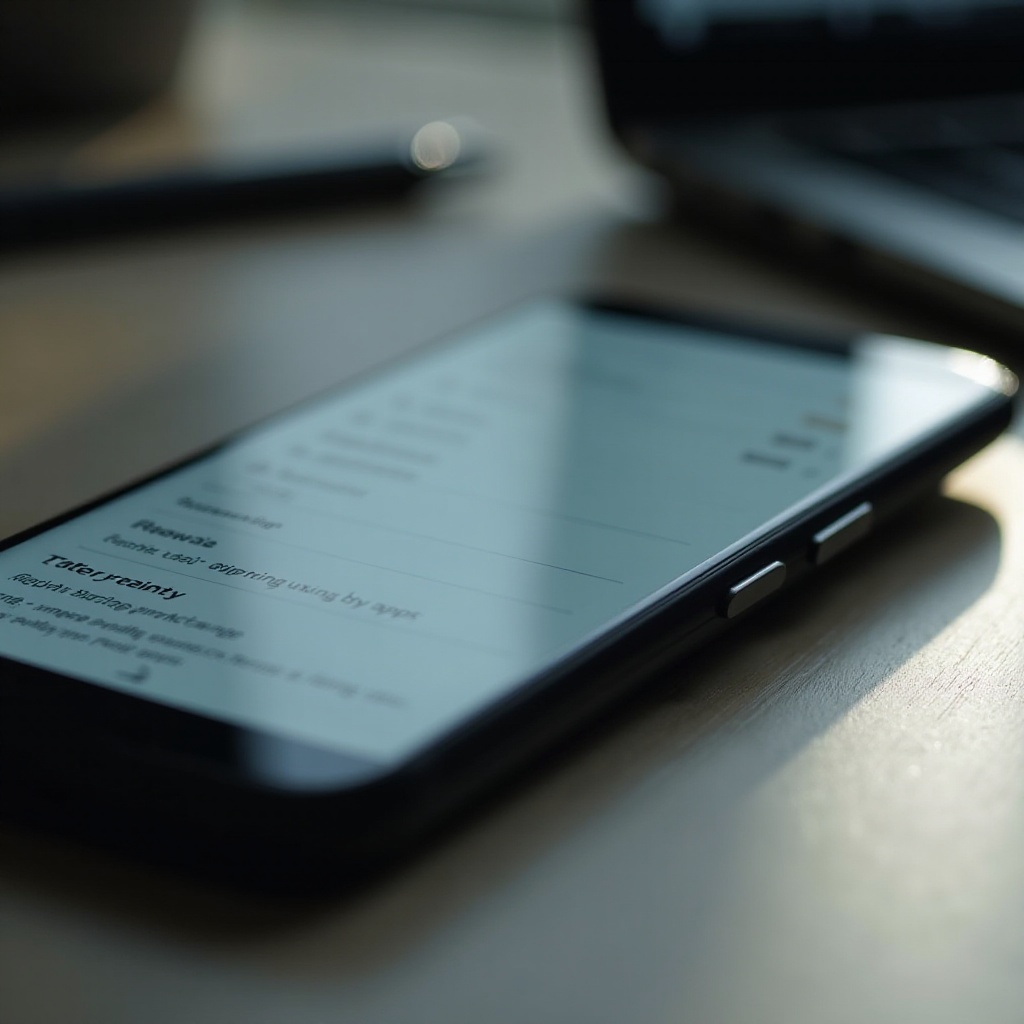
Understanding Background Processes on Android
Background processes are essential for multitasking in Android. They allow apps to run and perform tasks even when they’re not in the foreground. For instance, messaging apps can notify you of new messages, and email clients can fetch fresh emails without you needing to open the app. While these functionalities are useful, they also tend to consume system resources, leading to faster battery drain and potentially impacting your device’s performance.
Excessive background activity isn’t always noticeable, but it can manifest in several ways, such as slow device speed, quick battery depletion, or apps freezing. Understanding which processes are crucial and which aren’t is key to optimizing your Android device’s performance.
Methods to Detect Background Apps
Detecting which apps are running in the background is fairly straightforward:
- Developer Options:
- Go to ‘Settings.
- Scroll down and tap ‘About phone.
- Tap ‘Build number’ several times until you see a message indicating that Developer Options have been enabled.
- Go back to ‘Settings,’ look for ‘Developer Options,’ and tap it.
-
Tap on ‘Running services’ to see a list of apps currently running and their memory usage.
-
Battery Usage:
- Go to ‘Settings.
- Tap on ‘Battery’ or ‘Battery and performance.
- Check the battery usage to see which apps have consumed the most power. Often, apps that use significant battery life are running background processes.
By using these methods, you can quickly identify the apps that need attention and decide which ones to limit or stop from running in the background.
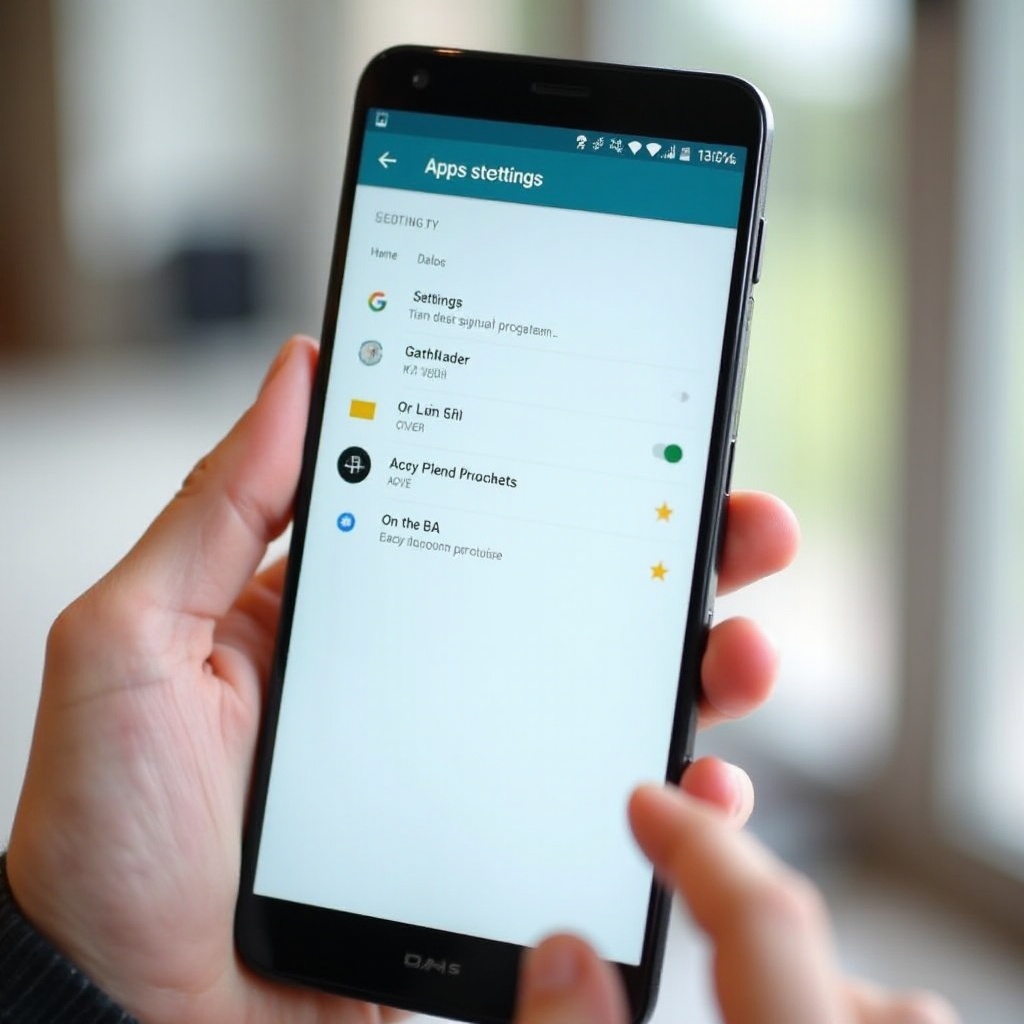
Manual Methods to Stop Background Apps
Once you determine which apps are running in the background, you can manually stop them:
- Force Stop:
- Go to ‘Settings.
- Tap ‘Apps’ or ‘Apps & notifications.
- Select the app you want to stop.
-
Tap ‘Force stop’ to halt the background activity immediately.
-
Disable:
- For system apps that you don’t use, it might be better to disable them.
- Go to ‘Settings.
- Tap ‘Apps’ or ‘Apps & notifications.
- Select the app to disable.
-
Tap ‘Disable.
-
Uninstall:
- If a background app is not essential, uninstalling it may be the best solution.
- Go to ‘Settings.
- Tap ‘Apps’ or ‘Apps & notifications.
- Select the app you want to remove.
- Tap ‘Uninstall.
Although these manual methods require some effort, they are effective in ensuring that your device remains fast and responsive.
Using Built-In Features to Control Background Apps
Android offers several built-in features to help manage background apps without requiring manual intervention:
- Battery Saver Mode:
- Activating Battery Saver Mode limits background processes to conserve battery.
- Go to ‘Settings.
- Tap ‘Battery’ or ‘Battery Saver.
-
Turn on Battery Saver.
-
App Standby:
- This feature automatically restricts apps that you seldom use.
- Go to ‘Settings.
- Tap ‘Battery.
- Select ‘Battery optimization.
- Tap ‘Not optimized.
- Switch to ‘All apps.
-
Choose the app and tap ‘Optimize.
-
Doze Mode:
- Android’s Doze Mode reduces the background activity when your phone is stationary for an extended period.
- While this mode is generally automatic, ensuring that it is activated correctly can help maintain battery health without much user effort.
Using these built-in features can significantly enhance your Android device’s performance and battery life by limiting unnecessary background processes.
Exploring Third-Party Solutions
If built-in options are insufficient, third-party apps are available to help manage background activities:
- Greenify:
- Greenify helps you identify and hibernate misbehaving apps when they are not in use.
-
It requires minimal setup and runs in the background to ensure optimal performance.
-
CCleaner:
- This app cleans up the cache and can disable background apps to improve performance.
- Besides stopping background apps, it offers a suite of other optimization tools.
These third-party solutions provide additional control and automation, allowing you to maintain a well-optimized Android device with ease.
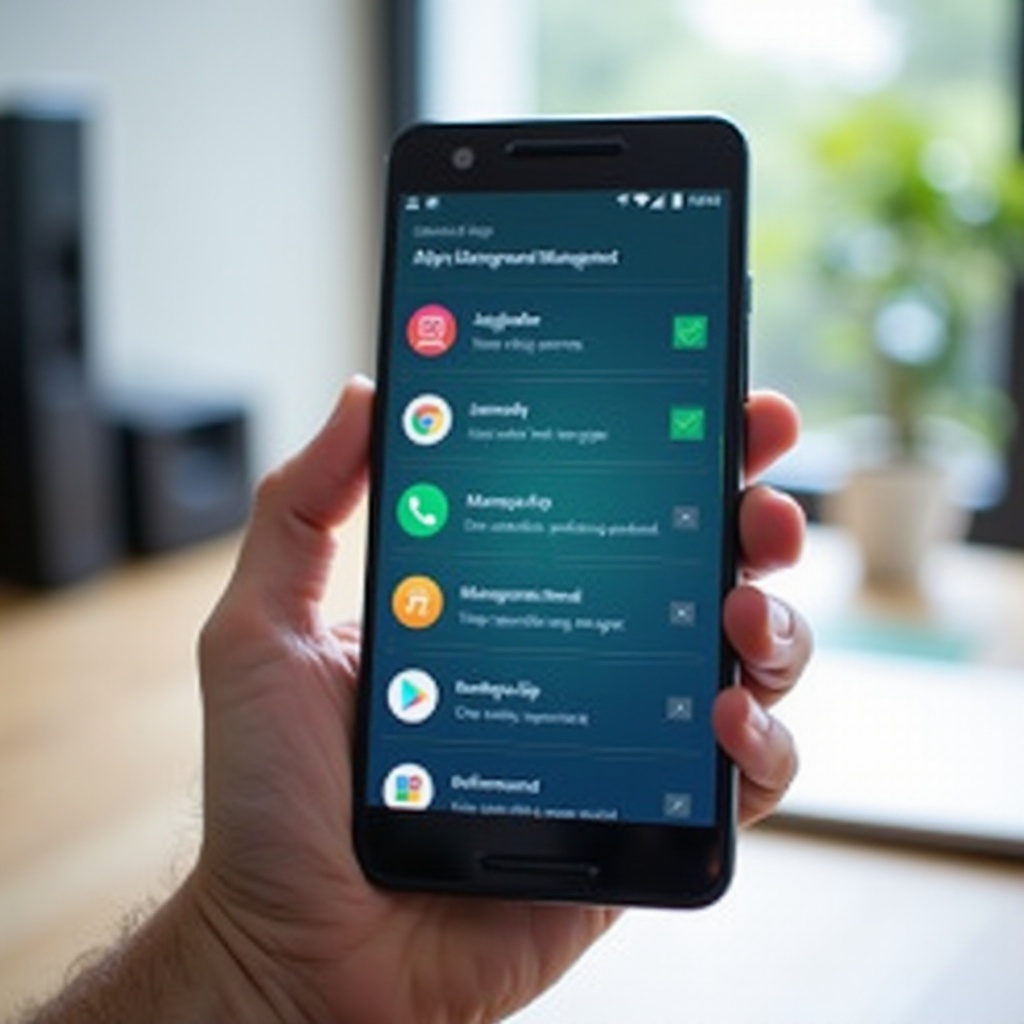
Regular Maintenance and Optimization
Regular maintenance can prevent the buildup of unnecessary background processes:
- System Updates:
- Always keep your Android device updated with the latest software.
-
Updates often include performance improvements and bug fixes.
-
App Updates:
- Ensure all apps are updated to the latest versions.
-
Developers frequently release updates to improve performance and efficiency.
-
Clearing Cache:
- Periodically clear the cache of apps, especially those you use frequently.
By regularly maintaining your Android device, you can ensure it remains in optimal condition, free from unnecessary background processes.
Conclusion
Managing background apps is crucial to maintaining your Android device’s performance and battery life. From manual methods to using built-in features and third-party apps, there are various ways to stop background apps from running. Regular maintenance is also essential to prevent your device from slowing down over time. By taking these steps, you will ensure a smoother, more efficient user experience.
Frequently Asked Questions
How do I know which apps are running in the background on my Android device?
You can check running apps through Developer Options and Battery Usage in your device’s settings. These tools provide insights into which apps are consuming system resources and battery life.
Will stopping background apps improve my phone’s performance?
Yes, stopping unnecessary background apps can significantly enhance your phone’s performance by freeing up system resources, leading to faster device operation and extended battery life.
Are there any risks associated with stopping background apps?
Stopping background apps can sometimes halt necessary background tasks, leading to issues like delayed notifications or syncing errors. Always ensure that you do not stop essential system apps or services to avoid malfunctioning.


