Introduction
ASUS laptops are popular for their impressive performance and reliability, which makes them a favorite among students, professionals, and gamers alike. However, even the most reliable laptops can encounter issues, especially concerning WiFi connectivity. If your ASUS laptop won’t connect to WiFi, you are not alone. Various factors, such as software glitches, hardware malfunctions, or errors in network settings, can cause connectivity problems. Addressing these issues promptly is essential for maintaining productivity and avoiding frustration. This guide will lead you through detailed troubleshooting solutions to restore your WiFi connection.
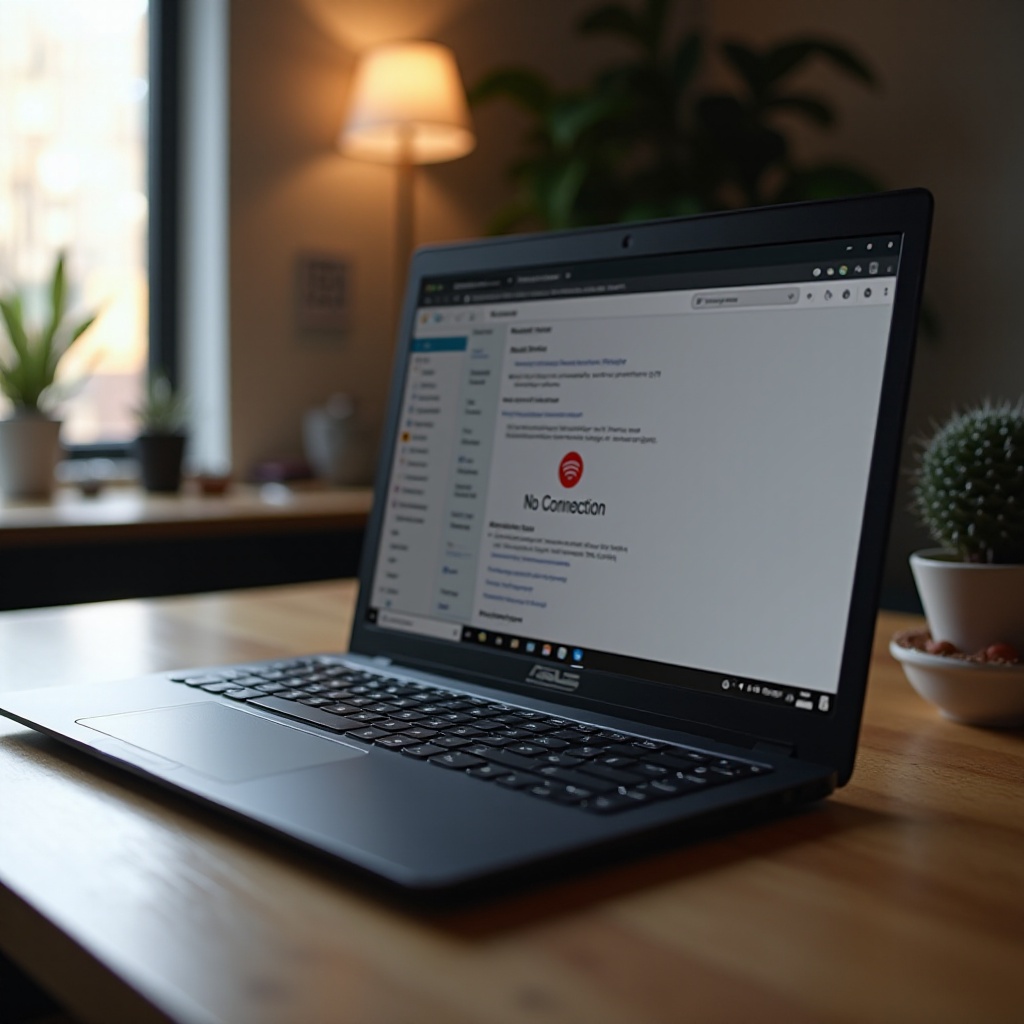
Common Causes of WiFi Connectivity Issues on ASUS Laptops
Understanding the underlying causes of WiFi connectivity problems is the first step towards resolving them. Some of the most common causes are:
- Driver Issues: Outdated or corrupted network drivers can prevent your laptop from connecting to WiFi networks.
- Network Configuration Errors: Incorrect network settings or misconfigured IP addresses can disrupt connectivity.
- Hardware Problems: A malfunctioning WiFi card or physical damage to the laptop can result in WiFi issues.
- Signal Interference: Obstacles or electronic devices can interfere with WiFi signals, reducing connection stability.
Recognizing these factors can assist you in determining the most effective approach to resolving connectivity issues.

Basic Troubleshooting Steps
Before exploring more technical solutions, start with these basic troubleshooting steps to rule out any simple issues.
Restart Your Devices
- Turn off your ASUS laptop and router.
- Wait for 30 seconds, then power them back on.
- This simple step can resolve temporary software glitches.
Check Physical Connections and Switches
- Ensure airplane mode is disabled on your laptop.
- Look for a physical WiFi switch on your device and ensure it is turned on.
Verify Network Selection and Password
- Ensure you are connecting to the correct WiFi network.
- Verify that you are entering the correct WiFi password.
If these steps don’t resolve the issue, more in-depth solutions may be needed.
Software Solutions to WiFi Problems
Often, software tweaks can solve connectivity issues without needing to address hardware.
Update Network Drivers
- Open Device Manager from the Start menu.
- Expand the ‘Network adapters’ section.
- Right-click your wireless adapter and select ‘Update driver.
- Choose ‘Search automatically for updated driver software.
Use Windows Network Troubleshooter
- Open the ‘Settings’ app, navigate to ‘Network and Internet.
- Click ‘Status,’ then ‘Network troubleshooter.
- Follow the on-screen instructions to detect and resolve issues.
Modify Power Management Settings
- Go to Device Manager and expand ‘Network adapters.
- Right-click your adapter and select ‘Properties.
- Click the ‘Power Management’ tab and uncheck ‘Allow the computer to turn off this device to save power.
These modifications can stabilize your connection, but persistent issues may necessitate further action.
Advanced Fixes for Persistent Issues
For issues that extend beyond basic troubleshooting, try these advanced solutions.
Reset TCP/IP Stack
- Open Command Prompt as an administrator.
- Type
netsh int ip resetand press Enter. - Restart your laptop.
Adjust Wireless Adapter Settings
- In Device Manager, right-click your adapter and select ‘Properties.
- Navigate to the ‘Advanced’ tab and set the ‘Wireless Mode’ to match your router’s configuration.
Perform a Network Reset
- Open ‘Settings,’ then ‘Network & Internet.
- Click ‘Status’ and then ‘Network reset.
- Follow the prompts to reset your network configurations.
If these methods don’t yield results, investigating potential hardware failures may become necessary.
Understanding Hardware Concerns
Sometimes, persistent WiFi issues can stem from hardware problems.
Inspect WiFi Card Functionality
- Check if the WiFi card is securely attached as it might have loosened.
- Consider running a diagnostic test to examine any faults.
Consider Using an External WiFi Adapter
- An external adapter can be a quick workaround for internal failures.
- Ensure it is compatible with your ASUS laptop’s specifications.
Evaluate Router and Signal Strength
- Position your router centrally to improve signal strength.
- Use another device to test connections and rule out router issues.
Identifying hardware issues ensures a comprehensive approach to the connectivity problem.
Conclusion
Addressing WiFi connectivity issues on an ASUS laptop involves a systematic approach, beginning with basic checks and advancing to more complex solutions, including hardware inspections. By following this comprehensive guide, you can identify and rectify the root cause of the issue, effectively restoring internet access. If none of these solutions prove effective, consulting with ASUS support may be necessary.

FAQs
Frequently Asked Questions
Why won’t my ASUS laptop detect any WiFi networks?
Your laptop may not detect networks due to a disabled WiFi adapter, outdated drivers, or network configurations. Verify these settings first.
How do I update my ASUS laptop’s WiFi driver?
You can update drivers via Device Manager by expanding ‘Network adapters,’ selecting your adapter, and clicking ‘Update driver.’
When should I contact ASUS support for WiFi issues?
If your laptop’s WiFi problems persist despite following all troubleshooting steps, contacting ASUS support is advisable for further diagnosis.


