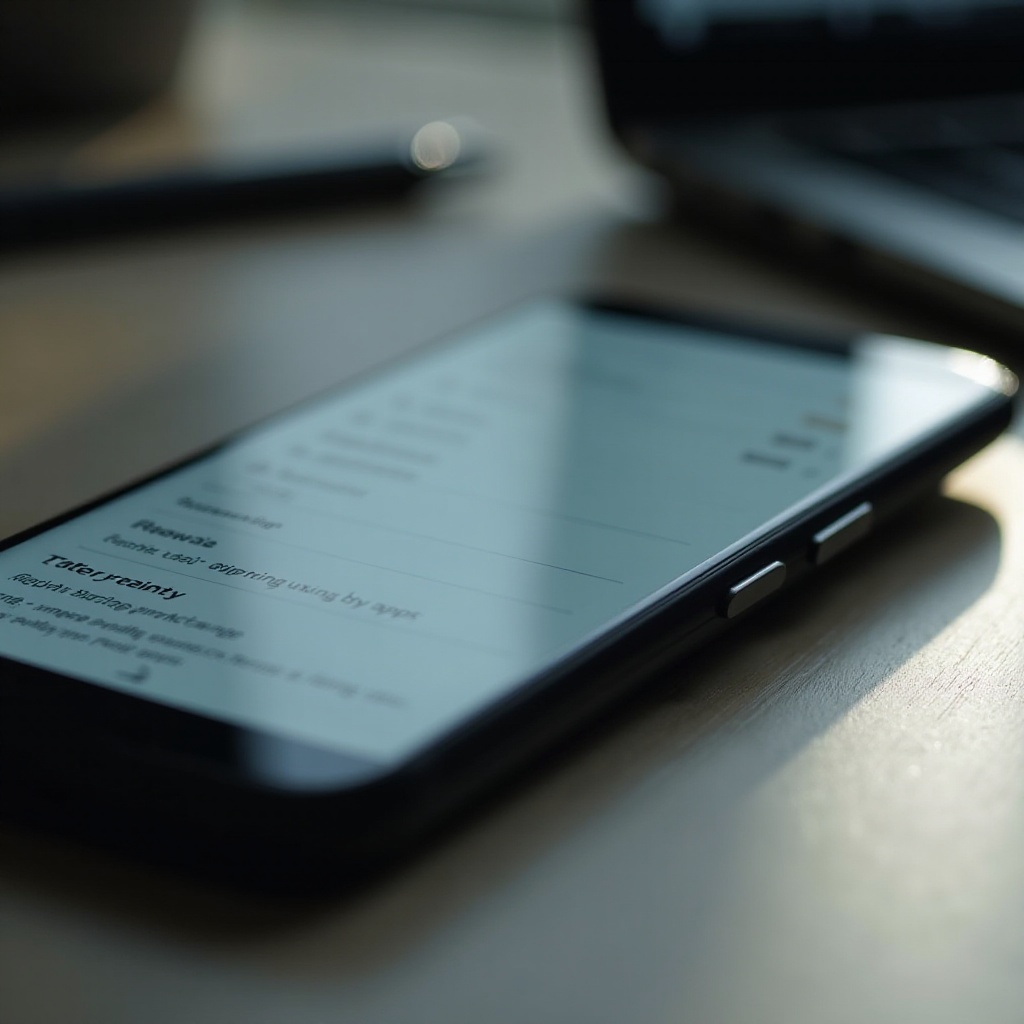Introduction
Finding yourself without a functioning remote for your LG TV can be frustrating, especially when you need to navigate the settings menu. Fortunately, there are several ways to regain control using alternative methods. This comprehensive guide explores various ways to unlock your LG TV menu without a remote, ensuring you can adjust TV settings as needed. Whether you choose to use the physical buttons on your TV, smartphone apps, or a universal remote, our step-by-step instructions will guide you through the process. Let’s dive into the options available, starting with an understanding of the buttons that are built into your TV.

Understanding LG TV Button Functions
Before exploring different methods, it’s crucial to understand the basic functions of your LG TV’s built-in buttons. These buttons can often be found at the bottom or side of your TV and perform essential functions like power, volume, and input selection. Knowing the role of each button will empower you to manually interface with your TV:
- Power Button: Use this to turn the TV on or off.
- Volume Buttons: Control the volume levels.
- Channel Buttons: Navigate through TV channels.
- Input Button: Cycle through input sources.
Familiarizing yourself with these controls will lay the groundwork for accessing and navigating the TV menu without relying on a remote control.

Method 1: Using Physical Buttons on the TV
Using physical buttons is often the most direct way to access your LG TV menu when you find yourself without the remote:
- Locate Buttons: Determine where your TV controls are positioned, typically on the bottom or sides of the TV.
- Access Menu: Engage the input button or simultaneously press specific button combinations (e.g., channel and volume buttons) until you see the menu appear.
- Navigate the Menu: Use the volume and channel buttons to scroll through your menu options. The power or input button can often function as a selection button.
- Adjust Settings: Implement your desired changes using the same navigation method.
These steps are a practical solution, allowing you to manually adjust your TV settings without needing a remote, and set the stage for the next method involving mobile technology.
Method 2: Smartphone Apps to Control LG TVs
If you’d prefer a more modern solution, using a smartphone app to control your LG TV can be an effective alternative. These apps can transform your phone into a remote via Wi-Fi connections.
- Install App: Download an app like LG TV Plus or a universal remote app from your phone’s app store.
- Connect to TV: Link your smartphone and TV to the same network and follow the app’s instructions to pair them.
- Use the App: Once synced, use your phone to navigate the menu, adjust TV settings, and enjoy remote functionalities.
Smartphone apps offer a flexible solution, giving you the ease of a remote control right in your pocket, and pave the way for exploring universal remote solutions.

Method 3: Universal Remote Setups
In cases where the above options aren’t feasible, a universal remote can be a valuable standby. These devices are highly versatile, supporting multiple appliances including LG TVs:
- Purchase Universal Remote: Find a compatible universal remote. These are accessible through online platforms and electronics stores.
- Set Up Remote: Follow the setup procedure, which typically involves inputting a specific code corresponding to your TV model.
- Access Menu: Operate the TV menu using the newly programmed remote, effectively substituting the original remote.
A universal remote presents a durable solution for replacing a missing or damaged factory remote, supporting the broader aim of uninterrupted TV operation.
Troubleshooting Common Issues
Despite these methods, if you’re still experiencing difficulties, consider some troubleshooting techniques:
- Check Connections: Verify all connections, particularly if relying on smartphone apps or universal remote controls.
- Power Cycle the TV: Resolve minor issues by turning off the TV, unplugging it for a few minutes, then rebooting it.
- Update Software: When possible, check for and install software updates for your TV and any controlling apps.
These steps are often effective in resolving common problems, ensuring your TV menu is accessible and manageable.
Conclusion
Operating your LG TV without a remote is achievable with a bit of knowledge and the right tools. Whether using physical buttons, leveraging smartphone technology, or investing in a universal remote, these methods ensure that you can effectively navigate your TV’s menu. Implement the method best suited to your situation and reclaim the full functionality of your home entertainment system without any impediments.
Frequently Asked Questions
How do I find the model number of my LG TV without a remote?
Look at the back or side of the TV for a sticker or plate displaying the model number. The TV’s user manual may also contain this information.
Can I use my cable box remote to control my LG TV menu?
Yes, many cable box remotes can be programmed to control basic LG TV functions. Refer to your remote’s user manual for programming instructions.
Is it possible to reset my LG TV without a remote?
Yes, you can reset your LG TV by using the power or menu buttons on the TV. Turn off the TV, unplug it, wait a minute, and plug it back in to access the reset option.