Introduction
WiFi calling is a convenient feature that allows users to make and receive calls over a wireless internet connection. However, like any technology, it can sometimes encounter problems. WiFi calling errors can manifest in various ways, such as dropped calls, poor sound quality, or failure to connect. Understanding and resolving these issues is essential for ensuring seamless communication.
This guide explores common WiFi calling errors and provides step-by-step instructions to troubleshoot and fix them. Whether you’re a tech-savvy user or someone new to this feature, our comprehensive tips will help you optimize your WiFi calling experience.

Understanding WiFi Calling
WiFi calling enables you to make calls using a wireless internet connection instead of relying solely on your cellular network. This feature is particularly useful in areas with weak cellular coverage, as it allows for clearer and more reliable communication. When you make a WiFi call, your voice data is transmitted over the internet, similar to how data is sent and received during web browsing or streaming.
Many modern smartphones support WiFi calling, and the feature can be activated through the device’s settings. It’s beneficial for those who frequently travel, live in remote areas, or experience spotty cellular service in their homes.
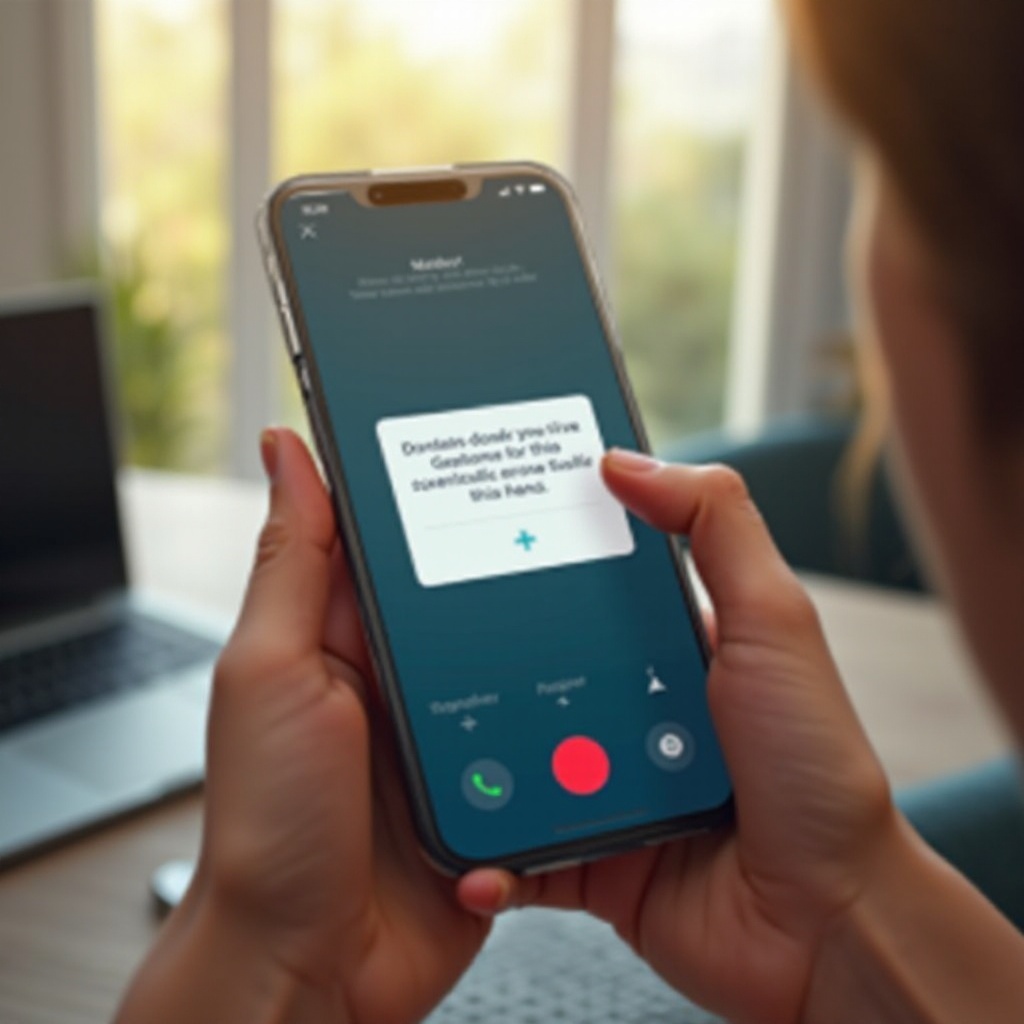
Common WiFi Calling Errors
Even with its advantages, WiFi calling can sometimes experience issues. Here are some common errors users might encounter:
- Dropped Calls: Your call might suddenly disconnect, often due to unstable internet connections.
- Poor Sound Quality: Echoes, static, or poor audio quality can detract from the conversation experience.
- Connection Failures: Sometimes, WiFi calling fails to connect, leaving users unable to place or receive calls.
Understanding these errors is the first step in resolving them. Let’s dive into basic troubleshooting steps that can help mitigate these common issues.

Basic Troubleshooting Steps
Check WiFi Connection
The stability and strength of your WiFi connection are crucial for successful WiFi calling. Here’s what you can do:
– Check Signal Strength: Ensure your device has a strong signal. Move closer to the router if necessary.
– Reconnect to WiFi: Sometimes, reconnecting to the WiFi network can resolve connection issues.
– Router Proximity: Keep obstacles like walls and electronic devices away from your router to improve signal strength.
Ensure Compatibility
Not all devices and carriers support WiFi calling. Follow these steps to ensure compatibility:
– Device Compatibility: Check if your phone model supports WiFi calling by visiting the manufacturer’s website.
– Carrier Support: Verify with your carrier that WiFi calling is available on your plan. Some carriers may require additional activation steps.
Restart Your Phone
A simple restart can resolve many technical issues, including WiFi calling problems:
– Restart Device: Turn off your phone, wait for a few seconds, and then turn it back on.
– Clear Residual Cache: A restart helps clear temporary files and cache that might be causing the issue.
By following these basic steps, you can often resolve minor WiFi calling errors. When problems persist, advanced troubleshooting may be required.
Advanced Solutions
If basic troubleshooting does not resolve the issue, consider these advanced solutions:
Update Software and Apps
Keeping your device and apps updated is crucial for optimal performance:
– System Updates: Check for and install the latest updates for your phone’s operating system.
– App Updates: Ensure all communication-related apps are up-to-date. Updates often include bug fixes and performance improvements.
Reset Network Settings
Resetting network settings can resolve more persistent WiFi calling issues:
– Reset Procedure: Go to your phone’s settings, find the reset options, and choose to reset network settings. Note that this will erase WiFi passwords and Bluetooth connections, so make sure to reconnect afterwards.
– Network Refresh: This process removes old network configurations and re-establishes a fresh connection.
Contacting Your Carrier
If the problem persists, it might be related to your carrier:
– Technical Support: Contact your carrier’s customer service for detailed support. They can check for network outages, system errors, or any account-related issues.
– Carrier Settings Update: Sometimes, carriers release updates specific to their networks, which can be applied to your phone.
By following these advanced steps, you further narrow down the potential causes of WiFi calling errors and move closer to a solution.
Preventing Future WiFi Calling Errors
Upon resolving the issues, it is crucial to adopt preventive measures to avoid future WiFi calling interruptions.
Keep Software Up-to-Date
Regular updates are essential:
– Automatic Updates: Enable automatic updates for your device and apps to ensure you’re always running the latest versions.
Regular Network Checks
Routine checks can maintain network health:
– Speed Test: Occasionally test your internet speed to ensure a stable connection.
– Router Maintenance: Reboot your router periodically and keep it in good condition.
Use Reliable WiFi Networks
Always use trustworthy networks for WiFi calling:
– Avoid Public WiFi: Public networks are often congested and less secure, which can affect call quality.
– Invest in Quality Equipment: Ensure your router is modern and supports your internet plan.
By taking these preventative steps, you can minimize the chances of encountering WiFi calling errors.
Conclusion
WiFi calling is a convenient feature that offers great benefits, especially in areas with poor cellular coverage. However, issues can and do arise. Understanding the common errors and knowing how to address them ensures that you can keep this feature running smoothly. From basic troubleshooting like checking your WiFi connection to advanced solutions such as contacting your carrier, there are numerous ways to tackle these issues. Furthermore, adopting preventive measures will enhance your overall experience and reduce the likelihood of future problems.
Frequently Asked Questions
Why does my WiFi calling fail during calls?
This failure can be due to a weak WiFi signal, interruptions in your internet connectivity, or network congestion. Ensure a stable connection and avoid using high-bandwidth applications simultaneously.
Can VPNs affect WiFi calling quality?
Yes, VPNs can impact WiFi calling quality. They can add latency and reduce the speed of your internet connection. Disable the VPN while making WiFi calls for a better experience.
How to improve WiFi calling sound quality?
Improving sound quality involves ensuring a strong and stable WiFi connection, keeping your device and apps updated, and using high-quality network equipment. Additionally, avoiding network congestion can help maintain sound clarity.


