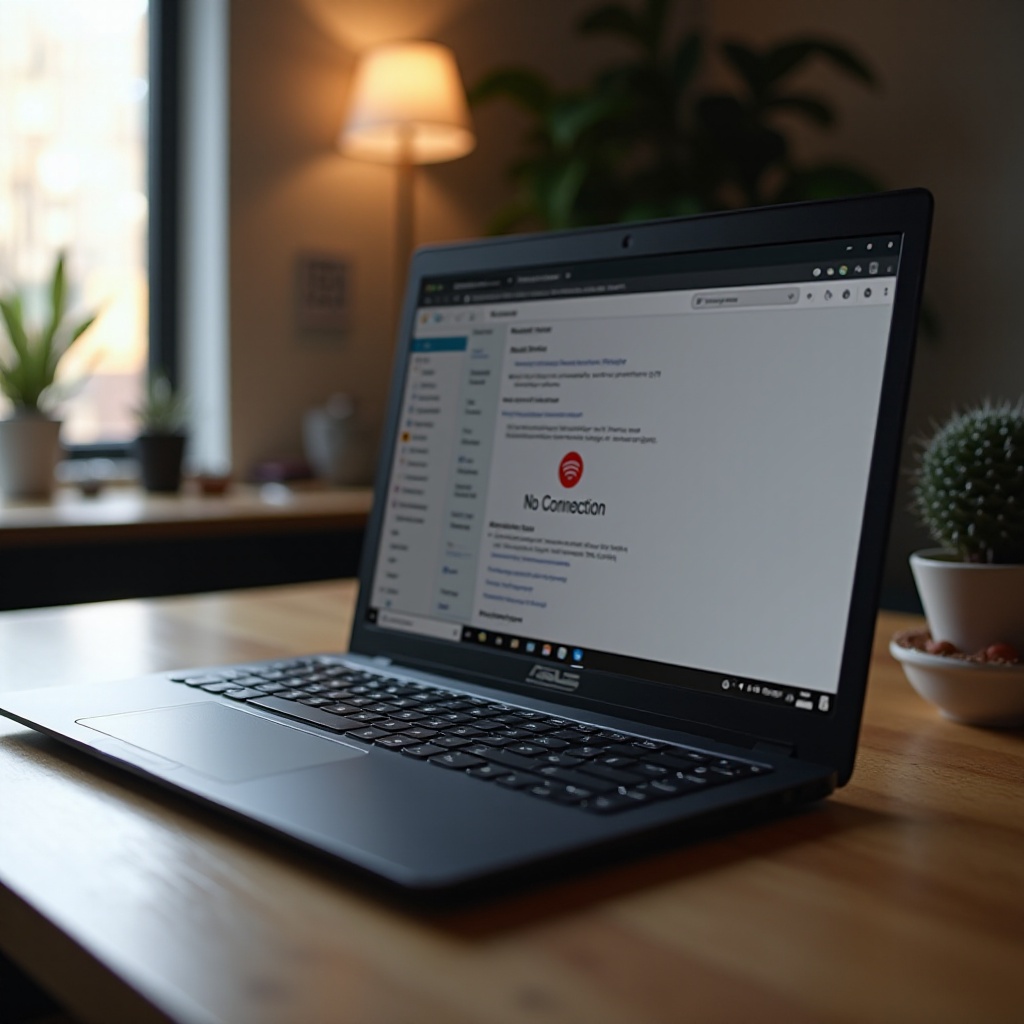Introduction
Encountering incorrect time on your MacBook can be more than just an inconvenience. It can disrupt your daily routine, affect calendar events, interfere with time-sensitive apps, and even pose security risks. Understanding why this happens is the first step in fixing the problem efficiently. Let’s delve into the root causes of this issue and explore ways to ensure your MacBook displays the right time.

Understanding the Importance of Accurate Time on MacBook
Accurate timekeeping is vital for various integral functions of your MacBook. It ensures proper scheduling of events, data synchronization, and adherence to security protocols like encryption. Discrepancies can lead to failed updates, missed appointments, and compromised security. Additionally, an incorrect time can hamper internet connectivity, jeapordizing your ability to browse or check emails efficiently. Therefore, maintaining correct time is crucial for a smooth, secure, and effective user experience.
Common Reasons Your MacBook’s Time Might Be Incorrect
Several factors could be contributing to the wrong time on your MacBook, and understanding these will help you address the issue appropriately:
Outdated Operating System
An outdated operating system might lack support for automatic time adjustments, or have unresolved software bugs affecting time settings. System updates often include necessary patches that ensure time synchronization across all applications.
Incorrect Time Zone Settings
Wrong time zone settings are a frequent cause of inaccurate time displays and can often occur after traveling or when first setting up the device. This mismatch directly impacts the time shown on your MacBook.
Network Time Server Issues
MacBooks typically rely on network time servers for automated time settings. When these servers are incorrectly configured or unavailable, incorrect time displays are likely to occur. Such problems usually stem from unstable internet connections or faulty server settings.
Understanding these potential issues is vital as we transition to handling them with effective solutions. Let’s proceed to a detailed guide on correcting your MacBook’s time.

Step-by-Step Guide to Fixing Time Issues on Your MacBook
Here is a comprehensive walkthrough for resolving time discrepancies on your MacBook:
Checking and Adjusting System Preferences
- Click on the Apple Menu and choose ‘System Preferences.
- Select ‘Date & Time.
- Ensure that the ‘Set date and time automatically’ option is checked. If it’s unchecked, choose a reliable time server from the dropdown list.
- Click on ‘Time Zone’ and verify your location is correctly set.
Checking Internet Connectivity for Time Updates
Reliable internet connectivity is essential for receiving accurate time updates from network time servers:
- Verify if your Mac is connected to a stable Wi-Fi network.
- Test the connection by opening a webpage in Safari.
- Consider restarting your router if the connection remains weak.
Verifying Automatic Date & Time Settings
- Navigate to ‘System Preferences’ > ‘Date & Time.
- Confirm both the ‘Set date and time automatically’ and ‘Set time zone automatically using current location’ options are activated.
These steps typically resolve most issues, but there are advanced troubleshooting methods for persistent problems.
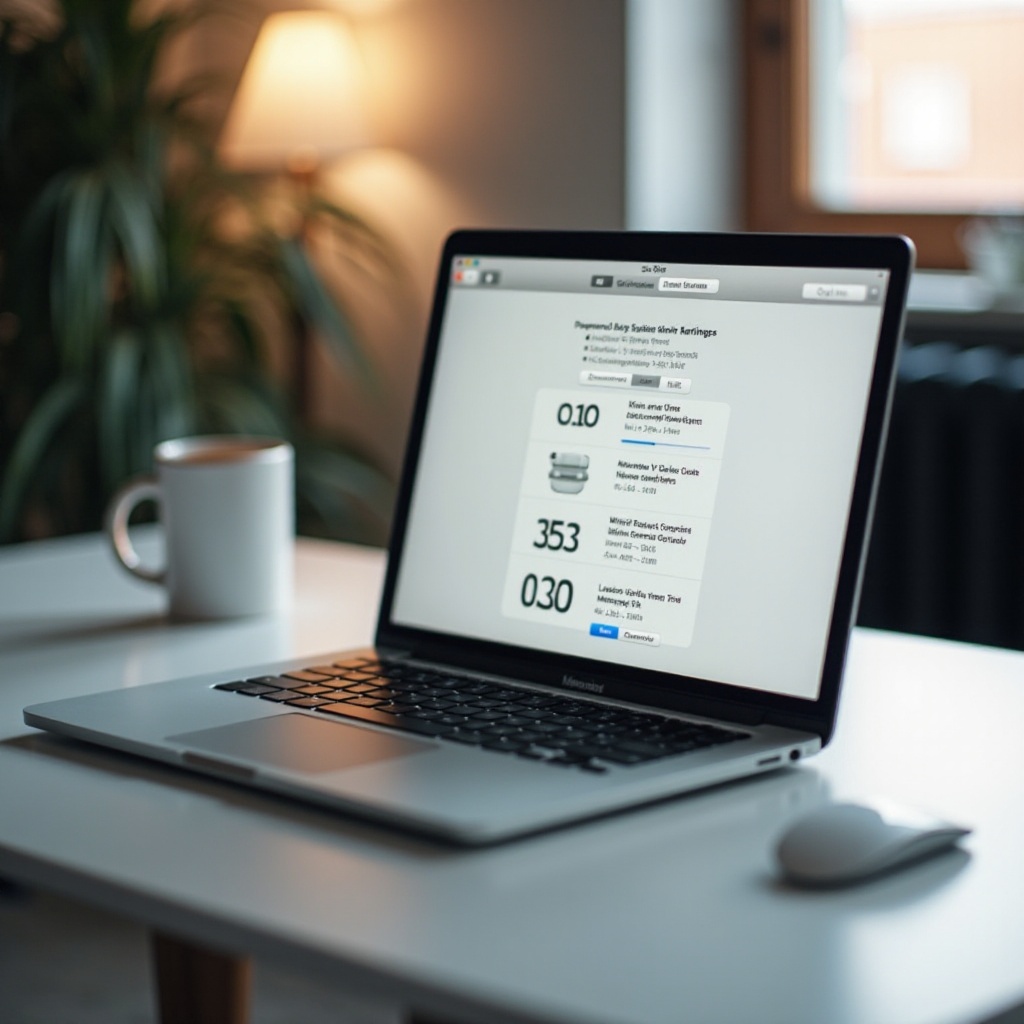
Advanced Troubleshooting Tips
If basic solutions haven’t resolved your time-related issues, these advanced methods might:
Resetting the System Management Controller (SMC)
- Shut down your MacBook.
- Connect it to a power source.
- Press and hold the Shift, Control, Option keys, and the power button simultaneously for 10 seconds, then release.
- Turn on the MacBook and check if the time is accurate.
Diagnosing Potential Hardware Issues
A malfunctioning internal clock battery can affect time accuracy:
- If time issues persist, consider visiting an Apple Store or authorized service provider to check for hardware issues.
Using Terminal for Manual Time Correction
For advanced users, manually setting the time using Terminal commands is an option:
- Open Terminal.
- Enter
sudo date MMDDHHMMYY, where MM is the month, DD is the day, HH is the hour, MM is the minute, and YY is the year. - Press Enter and provide your admin password if prompted.
These methods can effectively address more complex problems, bringing us to the prevention of future issues.
Preventive Measures to Avoid Future Time Discrepancies
Taking preventive steps can help you avoid time-related problems in the future:
Regular Software and Firmware Updates
Ensure your MacBook remains updated with the latest system enhancements and timekeeping patches.
Best Practices for Managing Time During Travel
Check and adjust time zone settings immediately after arriving at a new location to maintain accuracy.
Leveraging Built-in MacBook Tools
Utilize built-in tools like Calendar and Clock widgets to quickly identify and solve time discrepancies.
By following these measures, you can minimize the possibility of time errors and ensure your MacBook continues operating seamlessly.
Conclusion
Maintaining the correct time on your MacBook is essential for its optimal performance. Incorrect time settings can be due to a multitude of issues such as misconfigured preferences, outdated software, and connectivity problems. This guide provides ways to diagnose and resolve these issues effectively. Implementing preventive practices will ensure your MacBook remains an invaluable part of your dynamic lifestyle, free from time-related setbacks.
Frequently Asked Questions
Why does my MacBook show the wrong time after traveling?
Travel often changes your time zone settings. Ensure your settings reflect your current location.
Can a dying battery affect the time on my MacBook?
Yes, an internal clock battery issue can disrupt timekeeping, needing professional assessment.
How often should I update my MacBook to prevent time errors?
Regular updates are advisable. Always update as new software or firmware versions become available.